"Cannot connect to the Citrix MetaFrame server. Protocol Driver Error" error message represents a communication problem when connecting to the Virtual Office Citrix servers. Also see ICA Error: Cannot connect to Citrix XenApp server. There is no route to the specified subnet address.
The following is a list of solutions that can help in resolving this error:
- Refresh the page and click the link for your CS application again.
- If your network technician or Internet Service Provider has blocked full access to port 80, try using the alternate port option.
- Log into NetStaff CS or NetClient CS portal.
- Click on the Aapplications page.
- On the right side of your screen click on Setup.
- In the dialog that opens, mark the check box to Use Alternate Port.
- Click on Setup again to close the window.
- Try again to open any Virtual Office application.
- In Microsoft Edge, choose Tools > Internet Options. On the General tab, in the Browsing history or Temporary Internet files section, click the Settings button. Under "Check for newer versions of stored pages:", choose Every visit to the page. Click OK twice to return to the web page and click the link for your Virtual Office CS application.
- Delete the temporary Internet files by choosing Tools > Internet Options. On the General tab, in the Temporary Internet files section, click Delete Files. Try opening the Virtual Office CS application again.
- If using a proxy server verify that the following IP range is not being cached, 167.68.*.*.
- The following ports must be open on your firewall: 80, 443 and 1494.
- If using a software firewall such as Norton Internet Security or Mcafee Personal Firewall, verify that the ICA client applications is allowed full access to the Internet.
Was this article helpful?
Thank you for the feedback!
This also could be a problem on our end with a VO Citrix server not accepting inbound connections. You can test this with either your own 798046 account or if they are on a different Citrix Farm like Office 2007 or H&R Block use one of the firm's logins.
Note: if you are unable to duplicate please the gather the IP address of the server they are connecting to following these steps.
- Open Microsoft Edge and then choose Internet Options from the Tools menu.
- Select the Advanced tab.
- Scroll down to the Security area and checkmark do not save encrypted pages to disk.
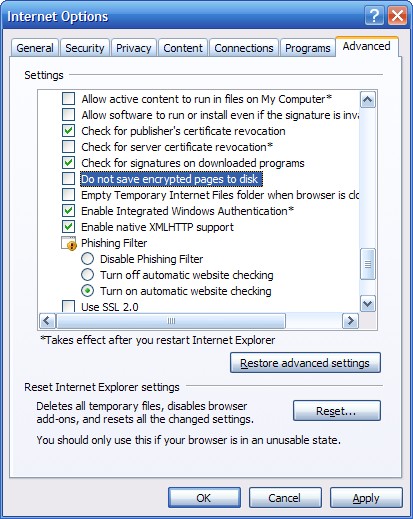
- Save your changes and then login into the NetFirm portal.
- Launching a Virtual Office application will not bring up a file download prompt.
- Save the NCCitrixLaunch.ica to the desktop and then edit the file with Notepad.
- Look for that line that will give the server address they are connecting to. Example: Address=167.68.40.11



