To maintain access to the latest version release, updates, and/or technical support via phone, email, or chat, renew your programs annually. We encourage you to do so in advance of your annual renewal date to avoid potential disruptions of service. To view your firm's license information, open the application and choose Help > About.
Most renewals can be completed on our website. To renew your programs online, complete the following steps:
- Visit tax.tr.com and click Log in on the top right corner. In the Access your web accounts section, click Sign in under "CS Professional Suite, Onvio" and then log in using your Thomson Reuters ID.
- Click the Manage My Products link under the My Products section to open the Manage My Products page. The Manage My Product page lists all CS Professional Suite applications your firm is licensed for. Applications with an online renewal available appear highlighted in blue. Show me.
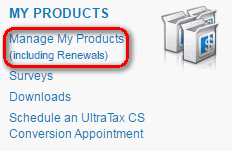
- On the Manage My Products page, scroll down to the application you wish to renew. Click the Start Renewal button to open the Renewals page, and then click the Renew Online button to begin the online renewal process. Show me.
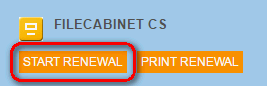
- Review the Current Products list, unmark any you do not wish to renew, and click Continue.
- Review the Recommended Products list, for items you wish to add mark the appropriate checkbox, and click Continue.
- The products listed in the Product Breakeven Recommendation list are listed because you might be meeting the point at which it's more beneficial to your bottom line to purchase an unlimited license. Review your Breakeven Report for more information on pricing.
- On the Checkout page, enter your payment information or payment plan detail in the appropriate section and click Process Renewal to complete your order. A confirmation email with the order details will be sent to the Licensee.
Note: If your renewal is not available online, Customer Support can assist you via chat support or via email.
Setting up a payment plan for your renewal
If you elect a payment plan for your renewal, you must set it up before you click the Process Renewal button. To do so, complete the following steps.
- On the Review Order Page, mark the Check here to set up your number of payments box in the Payment Plan Terms section and review your options.
- Click View Payment Plan Terms and review the Payment Terms and Payment/Late Charges terms of the payment plan.
- Select the number of payments you wish for your renewal from the Number of Payments drop-down list (this list defaults to the maximum number of payments available). The Payment Schedule detail will update based on the number of payments you select in the drop-down list.
Notes:
- Your first payment will occur when you click the Process Renewal button.
- The final payment date is the last date the payment plan is offered.
- Payments are automatically equal amounts between all payment dates, unless you elect to have a higher initial payment.
- All payments must be a minimum of $500.
- Enter the amount you'd like to pay for the initial payment. This can only be higher than the current amount. If it's lower, the system will recalculate and increase the number of payments.
- Enter your payment information and click Process Renewal to process the initial payment and complete your order. A confirmation email with the order details will be sent to the Licensee.
Updating licenses for your programs
After we process your renewal, you need to verify you have the most current version of the application installed and update the license expiration date in your application.
To determine if your application requires a download, visit the My Account page on our website and log into your Thomson Reuters ID. The Notifications Summary section indicates the number of application downloads not yet completed by your firm. Show me.

To update your application's license expiration date, download an updated license via CS Connect
Note: Your UltraTax CS renewal does not require you to update the license expiration date. For information about when UltraTax CS requires a license update via CS Connect, see Downloading and installing licenses via CS Connect.
Was this article helpful?
Thank you for the feedback!
If the firm's licensee or billing contact does not have an email address on file, you may receive the following error when processing a renewal via MKT:
"Sorry, an error occurred while processing your request. Please use your browser's back button and try again. If you continue to experience difficulties, please call Customer Support at 800.0968.0600 for further assistance, or try again later."
Do not attempt to re-process this renewal, this is an internal only error message. To avoid this error message, encourage users to complete the above steps on our website to process their renewal. If this is not possible, before processing the renewal check EMS to ensure that the Licensee or Billing contact have an email address associated with their contact information.
What if they say this is a breach of contract? You can use the following wording: “Thomson Reuters Tax & Accounting may upgrade or otherwise modify the products and services that it offers, including, for example, by initiating a change to its software, data and communications requirements, formats or protocols. We endeavor to provide ample notice of such changes, to the extent practical.”



