To continue to have access to the latest version release, application updates, and uninterrupted access to technical support via phone, email, or chat for your programs, we will automatically renew your licenses annually once you enroll in automatic renewals. As an administrator for your firm, complete the following steps to set your licenses up for automatic renewal.
Note: The administrator role is assigned on the My Account > Manage Accounts page. A Thomson Reuters ID with administrative permissions is required to view this information.
- Visit tax.tr.com and click Log in on the top right corner. In the Access your web accounts section, click Sign in under "CS Professional Suite, Onvio" and then log in using your Thomson Reuters ID.
- Click the Automatic Renewals link in the My Products section to open the Automatic Renewals page. Show me.
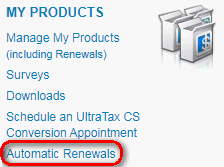
- On the Automatic Renewals page, click Setup Automatic Renewal to open the Automatic Renewal Setup: Terms of Service page and review the Terms of Service. Show me.
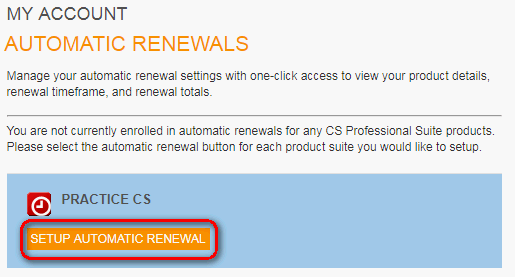
- To accept the Terms of Service mark the I Agree checkbox, either Accept or Decline the automatic renewal, and click Continue to open the renewal page for the product you're enrolling in auto renewal.
- Once you've processed your renewal and before you receive the order confirmation page, you will then be prompted to setup your preferred payment method and add the purpose as Renewals and click Accept & Continue. You will then be shown the order confirmation for the renewal just completed. Show me.
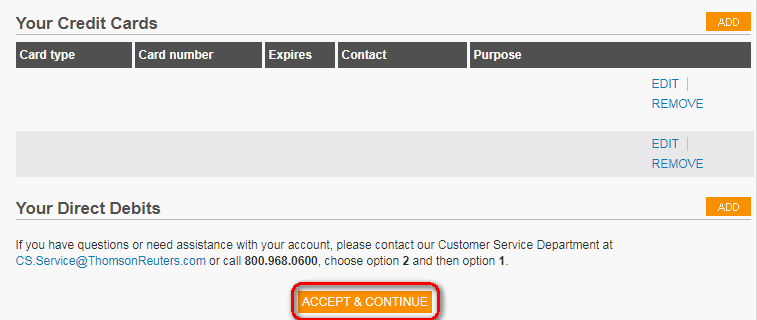
Note:
To use a new account, or if no accounts are listed in the Your Credit Cards and Your Direct Debits section, click Add in the appropriate section. Enter your account information, mark the Renewals checkbox, and click save to complete your changes. Show me.
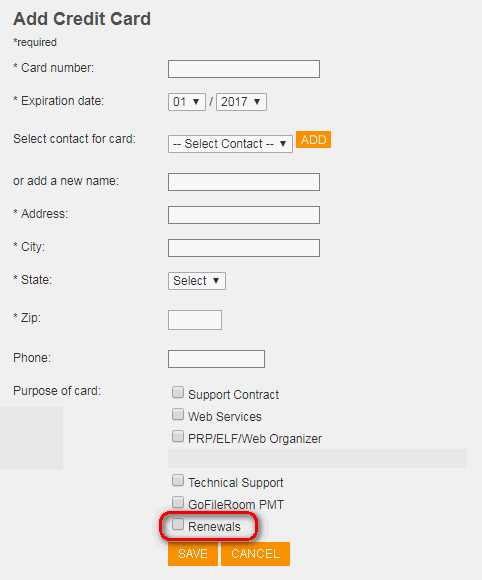
To use an existing account, click Edit next to the appropriate method of payment, mark the Renewals checkbox, and click save to complete your changes. Show me.
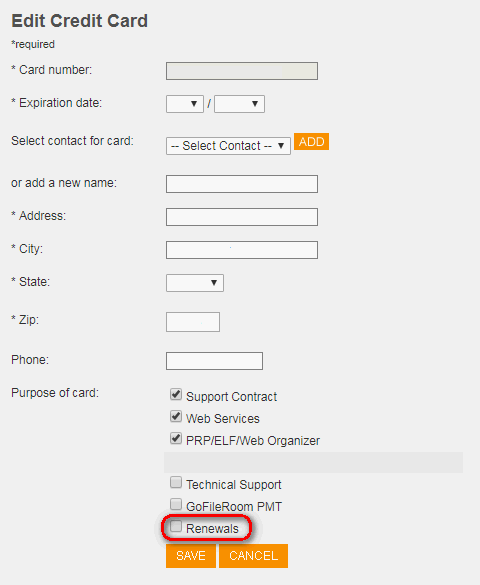
Once the automatic renewal setup is complete your renewal fees are billed to method of payment designated for Renewals automatically.
Need to make changes to your renewal?
Your program licenses that will renew automatically are listed on the My Account > Manage my Products page.
To make changes to the licenses you wish to renew, complete the online renewal process prior to the auto renewal process beginning.
Was this article helpful?
Thank you for the feedback!
If the firm does not want to renew a product they have accepted automatic renewal for, the Services Cancellation Request needs to be completed to decline the automatic renewal and the renewal plans need to be updated, see Updating renewal plans in EMS. See below for instructions to decline the autorenewal.
Accessing MSA records in EMS
How to verify automatic renewal status in EMS
Positioning tips for the MSA
While we acknowledge the MSA is a change, it's also a standard business practice for a company to periodically review and update their agreements. See the tips below for positioning the MSA.
- The MSA provides a stronger framework for the amount of time we give for a renewal notice, and requests the client give us more time when they request to cancel a service.
- The firm still has control over their renewal; they can renew before the expiration date, let the renewal happen automatically, or they can cancel the service before the expiration date.
- If they'd like to change anything with the renewal (such as adding or removing products), they must manually renew online.
- Further clarifies the amount of time available for billing disputes.
- Provides the same agreement between all Thomson Reuters business units and all customers have consistency in how these terms operate.



