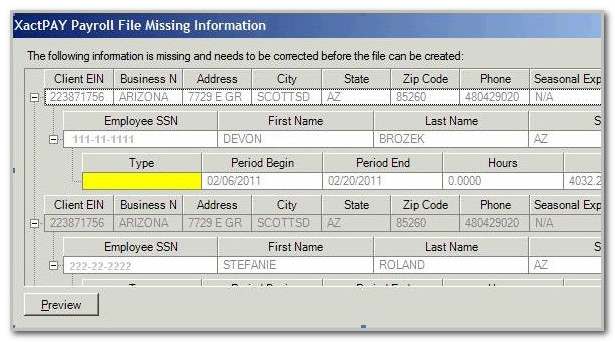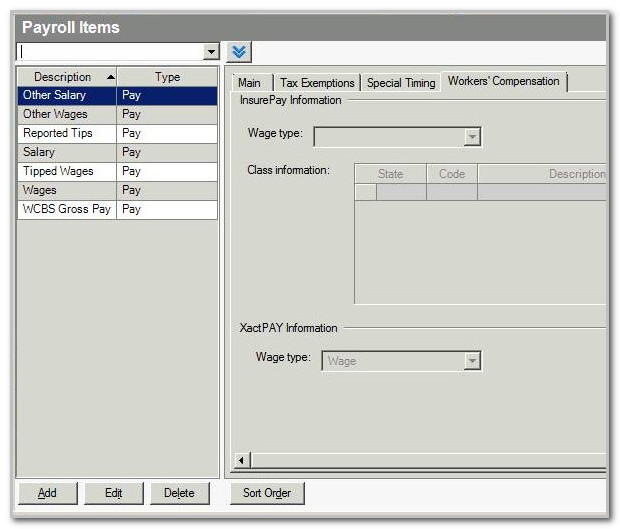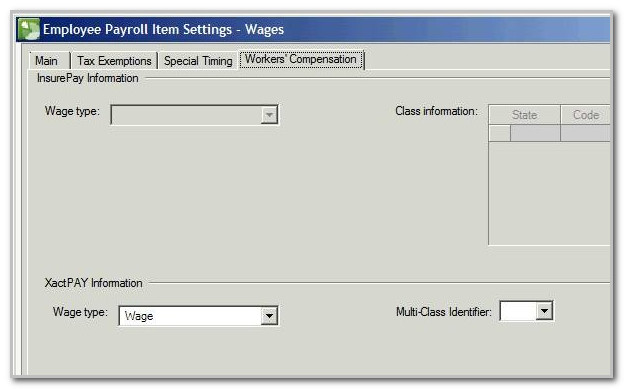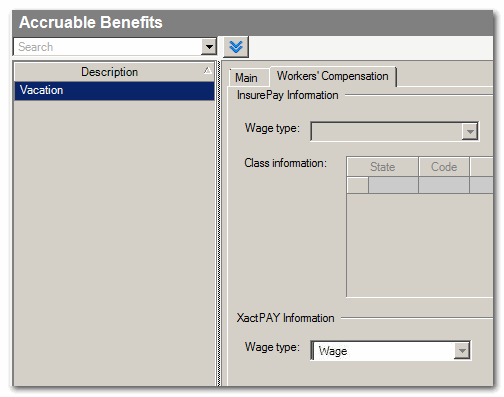We moved!
Help articles have been migrated to the new Help and Support. You can find help for your products and accounts, discover FAQs, explore training, and contact us!
When you are printing payroll checks in Accounting CS for a client set up with XactPAY, the XactPAY Payroll File Missing Information dialog might appear. In the dialog, the Type fields will be blank. Show me.
To fix this issue, you'll need to verify that there is a selection in the XactPAY Information Wage type field in the Workers’ Compensation tabs of the Payroll Items screen, the Employees screen, and the Accruable Benefits screen.
Payroll Items
- Choose Setup > Payroll Items and click the Workers' Compensation tab.
- Verify that a Wage type is selected in the XactPAY Information section for each Payroll Item.
- Click Enter to save any changes. Show me.
Note: All pay items and employee contribution items must have an XactPAY type, including items that would generally be excluded from workers' compensation subject wages. You cannot print or save (as handwritten) payroll checks until all payroll items used on the checks have been assigned XactPAY wage types.
Employees
- Choose Setup > Employees and click the Payroll Items tab.
- Click the
 button next to each payroll item to open the Employee Payroll Item Settings dialog.
button next to each payroll item to open the Employee Payroll Item Settings dialog. - Click the Workers' Compensation tab and, in the XactPAY Information section, select the appropriate wage type for the payroll item if the field is blank. If there is already a wage type entered, select a different one. Show me.
- Click Enter to save.
Accruable Benefits
- Choose Setup > Accruable Benefits and click the Workers' Compensation Tab
- in the XactPAY Information section, select the appropriate wage type for the accruable benefit if the field is blank. If there is already a wage type entered, select a different one. Show me.
- Select Enter to save.
If all the Wage types are set up correctly and the checks still do not print, deleting and re-entering the checks will remove the message.
Was this article helpful?
Thank you for the feedback!