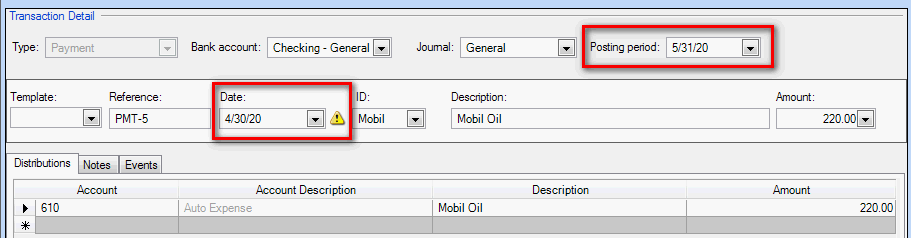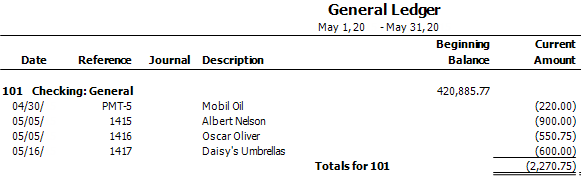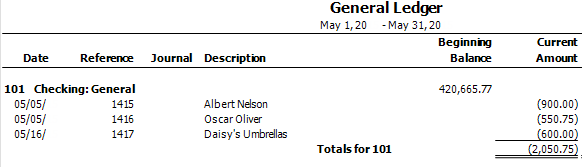We moved!
Help articles have been migrated to the new Help and Support. You can find help for your products and accounts, discover FAQs, explore training, and contact us!
When you print reports in Accounting CS, the data included in the reports depends on the option you select in the Date field. The example below demonstrates the differences between Current period and Range.
- Choose Actions > Enter Transactions, and enter a transaction with a date that does not fall within the selected posting period. Show me.
- Choose File > Print Reports and select the Accounting > General Ledger report.
- In the Date field, select Current period and then click Preview Selected.
- Notice that the transaction for Mobil Oil is listed under the bank account. Show me. When Current Period is selected, Accounting CS uses the date in the Posting Period field in the transaction record to determine if it should be included on the report.
- Close the Print Preview screen.
- In the Print Reports screen, change the selection in the Date field to Range, and then enter the first and last days of the month for the selected period.
- Click Preview Selected, and notice that the transaction for Mobil Oil is no longer included in the report. When Range is selected, Accounting CS uses the date in the Date field in the transaction record to determine if it should be included on the report. Show me.
Use the Transaction Date and Posting Period Mismatch Worksheet report from the Accounting CS Library to quickly identify these transactions.
To ensure that the transaction date falls within the posting period, mark the Transaction date defaults posting period checkbox on the Setup > Clients > Accounting Information tab.
Was this article helpful?
Thank you for the feedback!