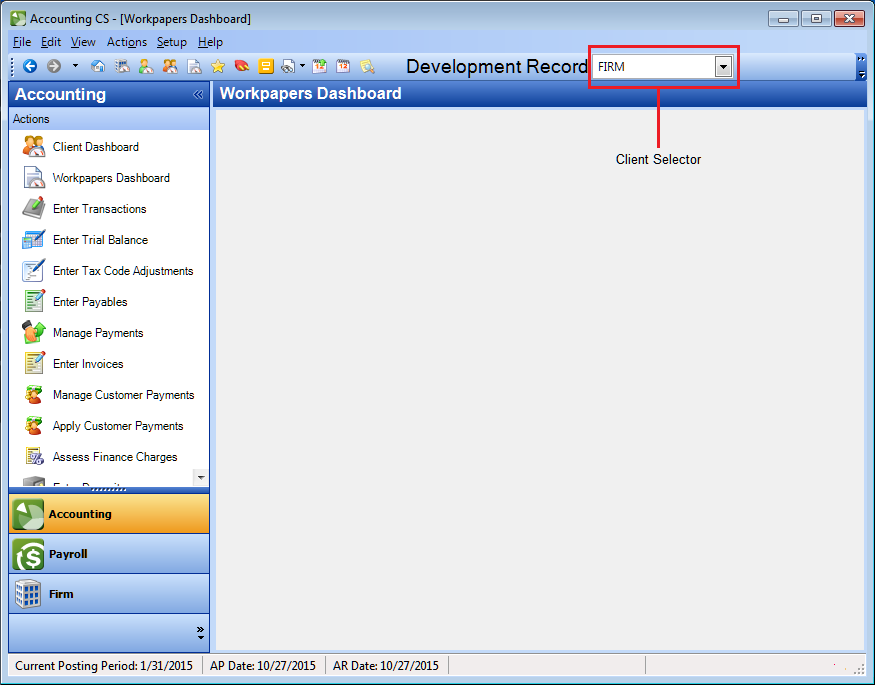We moved!
Help articles have been migrated to the new Help and Support. You can find help for your products and accounts, discover FAQs, explore training, and contact us!
For licensed users of Accounting CS Workpapers
A blank Workpapers Dashboard screen appears in the main application, and the client selector at the top-right corner of the screen displays the name of the client that is currently open in a separate Workpapers Dashboard window. Show me.
Additional information
- The blank Workpapers Dashboard screen is displayed in the main application when the Workpapers Dashboard is open in a separate window. You can move to any client-specific screen in the main application, such as the Enter Trial Balance, Engagement Binder, or Clients screens when the Workpapers Dashboard is open. However, if you open a screen in the main application that is not a client- based screen—for example, a screen that does not contain the client selector, such as the Firm screen—the Workpapers Dashboard automatically closes.
- The advantage of opening the Workpapers Dashboard in a separate window from the main application is that it provides you with the ability to optimize your workspace in a multi-monitor environment.
Note: To open a different client's engagement binder in the Workpapers Dashboard, you must return to the main application screen and select that client from the client selector in the top-right corner of the screen. The Workpapers Dashboard is automatically refreshed to display the new client's binder in the Engagement Binder Tree. It is not necessary to close or re-open the Workpapers Dashboard, or update the client data in the main application screen prior the changing the client.
Was this article helpful?
Thank you for the feedback!