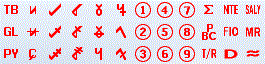We moved!
Help articles have been migrated to the new Help and Support. You can find help for your products and accounts, discover FAQs, explore training, and contact us!
For licensed users of Accounting CS Workpapers
When you open a Microsoft Word document or Microsoft Excel workpaper from within Workpaper CS, you can use the Workpapers CS add-in ribbon to combine the formatting and calculation capabilities of these applications with client data that is linked directly to Accounting CS.
Workpapers CS add-in ribbon
The following commands are available in the Workpapers CS add-in ribbon when you open an Microsoft Excel spreadsheet or Microsoft Word document from the Workpapers Dashboard.
| Ribbon command and image | Function |
|---|---|
|
Procedure N/A |
Insert the text "N/A" in the selected cell. (Available in the Workpapers CS ribbon in both Microsoft Word and Microsoft Excel.) |
|
Procedure completed |
Insert your Staff ID and date in the selected cell. (Available in the Workpapers CS ribbon in both Microsoft Word and Microsoft Excel.) |
|
Checkmark |
Insert a checkmark in the selected cell. (Available in the Workpapers CS ribbon in both Microsoft Word and Microsoft Excel.) |
|
Hide/Show zero balance rows |
Hide or show rows with zero balances on custom Excel workpapers. Affected rows remain hidden or revealed until the opposite option is selected, even if the balances change. You can choose to apply this option to the active worksheet or to all worksheets in the current workbook. (Available in the Workpapers CS ribbon in Microsoft Excel.) |
|
Recalculate |
Recalculate the workpaper(s) for changes made to the client data since the Excel workbook was last opened or created (for example, changes to the trial balance or journal entries). (Available in the Workpapers CS ribbon in both Microsoft Word and Microsoft Excel.) |
|
Properties |
Add or modify properties for existing columns in the current custom Excel workpaper, and change the orientation of the workpaper. (Available in the Workpapers CS ribbon in Microsoft Excel.) |
|
Tickmarks View legend |
Insert a tickmark in the selected cell. (Available in the Workpapers CS ribbon in both Microsoft Word and Microsoft Excel.) Custom tickmarks that are added from the Setup > Firm Information > Tickmarks screen are also available to be inserted. |
|
Insert Formula |
Insert text variables such as client name, or workpaper reference. (Available in the Workpapers CS ribbon in both Microsoft Word and Microsoft Excel.) |
|
Insert Workpaper Link |
Inserts a hyperlink to a selected workpaper in the current engagement binder. (Available in the Workpapers CS ribbon in both Microsoft Word and Microsoft Excel.) |
|
Calculator |
Opens the built-in calculator which can be left open while you perform other tasks in the application. |
|
Clear During Roll Forward |
Marks the contents of the selected cell for deletion during roll forward. A comment (red tag) is attached to the cell in the worksheet when the content is marked to clear during roll forward, but the formatting remains unchanged. Click the Clear During Roll Forward button a second time to remove the flag and retain the roll forward behavior. |
|
Format Variables |
Opens the Format dialog that enables you to format selected amounts. (Available in the Workpapers CS ribbon in both Microsoft Word and Microsoft Excel.) Note: Format changes are applied to new variables only and not existing ones. |
|
Insert Legend |
Insert the Tickmark Legend in the selected cell. (Available in the Workpapers CS ribbon in both Microsoft Word and Microsoft Excel.) |
Note: Integration with Microsoft Excel and Microsoft Word is a one-way link from the Accounting CS database. The Microsoft Excel and Microsoft Word workpapers are refreshed automatically when they are opened for the first time in Accounting CS. To apply subsequent updates in a Microsoft Excel and/or Microsoft Word workpaper, choose Recalculate ![]() in the Workpapers CS ribbon.
in the Workpapers CS ribbon.
Was this article helpful?
Thank you for the feedback!