We moved!
Help articles have been migrated to the new Help and Support. You can find help for your products and accounts, discover FAQs, explore training, and contact us!
For licensed users of Accounting CS Workpapers
The Add Workpaper wizard enables you to add several different types of workpapers and documents that range from Microsoft Excel workpapers and other files recognized in the Microsoft Windows environment, as well as scanned images or documents from a connected WIA- or TWAIN-compliant devices, including mobile devices.
Use one of the following methods to add a workpaper to the engagement binder.
In the Engagement Binders Tree portlet on the Workpapers Dashboard, right click an engagement binder briefcase, folder, or workpaper, and then choose Add Workpaper, or click the Add Workpaper  button in the toolbar at the top of the portlet.
button in the toolbar at the top of the portlet.
From an application that is installed in the same environment as Accounting CS Workpapers, use the Workpapers CS print driver to print a document directly to the engagement binder.
Drag and drop emails from Microsoft Outlook, or documents from your local file system and connected network locations directly into the engagement binder.
Sources for adding documents and workpapers
- Custom Microsoft Excel workpapers
- External workpapers
- Blank Microsoft Excel and Word workpapers
- PPC Checkpoint Tools workpapers
- Scanned workpapers
- Workpaper placeholders
- Workpapers from an existing binder
Acceptable file types
There is no limit to the number of workpapers that you can add to the engagement binder. You can add any of the following types of files.
| Icon | File type | File extension |
|---|---|---|
| Microsoft Excel | xls, xlsx, xlsm | |
| Microsoft Word | doc, docx, docm, mht | |
| Microsoft Access | mdb, accdb | |
| Microsoft Outlook | msg | |
| Microsoft PowerPoint | ppt, pptx, pptm | |
| Microsoft Visio | vsd | |
| Workpapers CS reports | A best practice is to add a Workpapers CS report to the engagement binder by printing the reports using the Workpapers CS print driver. For details, see Installing and using the Workpapers CS print driver. | |
| Adobe Reader file | ||
| Text workpapers | txt | |
| HTML workpapers | htm, html | |
| XML workpapers | xps, xml | |
| Graphics | bmp, emf, gif, jpg, png, wmf | |
| Generic workpaper | This icon is displayed when the source application is not recognized or supported by Accounting CS Workpapers. | |
| PPC SMART Practice Aids | SMART Practice Aids (visible when the workpaper is linked via the PPC tab in Setup > Engagement Binder screen). |
Note: The following confirmation dialog is displayed if you are adding a workpaper with the same name as an existing workpaper. You can click Yes to replace the existing workpaper, click No to add the workpaper as a new one without replacing the original, or Cancel to close the dialog.
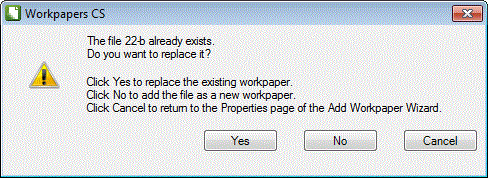
Was this article helpful?
Thank you for the feedback!



