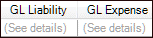We moved!
Help articles have been migrated to the new Help and Support. You can find help for your products and accounts, discover FAQs, explore training, and contact us!
Use the Workers' Compensation tab of the Employees screen to add workers' compensation information for an employee.
- Choose Setup > Employees, select the appropriate client at the top of the screen, highlight the appropriate employee in the Employees list, and click the Edit button.
- Click the Workers' Compensation tab. The grid is populated with the Workers' Compensation codes that are set up for the client in the Workers' Compensation tab of the Clients screen. Mark the Active checkbox next to a code to activate it for the employee.
Note: To activate specific location/department combinations for the employee, click the Ellipsis
 button to open the Workers' Compensation Detail dialog. When some combinations are marked as active in the Detail dialog and others are not, the Active checkbox in the Worker's Compensation grid displays as
button to open the Workers' Compensation Detail dialog. When some combinations are marked as active in the Detail dialog and others are not, the Active checkbox in the Worker's Compensation grid displays as  mixed.
mixed. - To specify the GL liability and expense accounts to be used for the premium amount for all location/department combinations, select the accounts from the GL Liability and GL Expense drop-down lists.
Note: To specify GL liability and expense accounts for specific department/location combinations, click the Ellipsis
 button to open the Workers' Compensation Detail dialog. When the GL liability and expense accounts for a location/department combination in the Detail dialog differ from the accounts specified for the other combinations, the GL Liability and GL Expense fields in the Worker's Compensation grid displays (See details). Show me.
button to open the Workers' Compensation Detail dialog. When the GL liability and expense accounts for a location/department combination in the Detail dialog differ from the accounts specified for the other combinations, the GL Liability and GL Expense fields in the Worker's Compensation grid displays (See details). Show me. - If the employee is to be excluded from workers' compensation, mark the Exempt checkbox.
Note: When a state and code are selected and this checkbox is marked, the wages will be calculated on the check as excluded, making the premium zero.
- Click the Enter button to save the employee information.
Was this article helpful?
Thank you for the feedback!