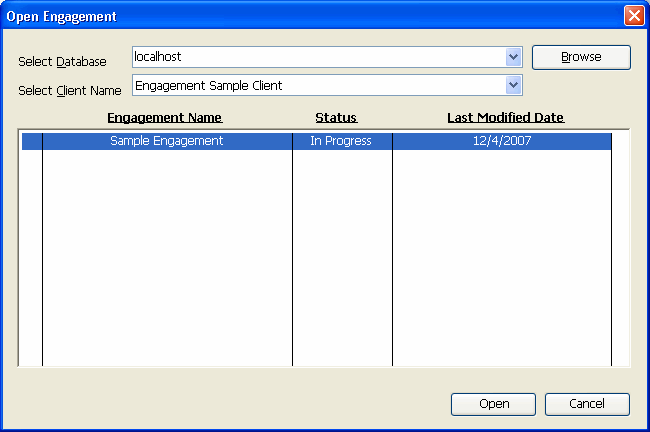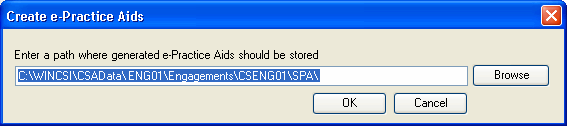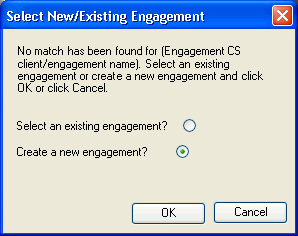Warning
Product support for the Creative Solutions Accounting platform ended on September 30, 2020.
Help & How-To Center content for the Creative Solutions Accounting platform may be outdated and is used at your own risk.
Integration between Engagement CS and PPC's SMART Practice Aids allows you to bring advanced audit functionality to your licensed Practice Aids products. When PPC's SMART Practice Aids are installed, you can perform the following tasks and insert the completed audit documents into the current engagement.
- Complete all of your planning documentation.
- Identify and capture audit risks affecting your engagement.
- Select an audit strategy in response to your risk assessment.
- Use drag-and-drop functionality to easily customize your tasks.
- Produce tailored Practice Aids for your engagement.
Special information
- Workpapers generated from PPC's SMART Practice Aids are automatically inserted into the selected engagement in Engagement CS. The documents automatically replace document placeholders marked as "Replace from SMART Practice Aids" in the Roll Forward field of the Workpaper Properties dialog. Any documents not replacing a current document are listed in the {Not Yet Filed} folder in the engagement Tree View window and can be processed using the File > Process Unfiled Workpapers command or by dragging and dropping them into a selected folder in the tree view.
- Upon completion of the roll forward for the current engagement in Engagement CS, you can choose to roll forward the related engagement from SMART Practice Aids. If you choose Yes and have SMART Practice Aids installed, the Roll Forward procedure launches in SMART Practice Aids for the selected engagement.
SMART Practice Aids procedures in Engagement CS
Launching an associated engagement in SMART Practice Aids
Associating and launching an engagement in SMART Practice Aids
Notes
- You cannot import SMART Practice Aids documents when more than one staff member is working in the engagement at the same time; the current engagement is locked during the import process.
- You can choose File > New > Document, click the PPC tab of the New Document dialog, and click Document from SMART Practice Aids(TM) option to insert selected SMART Practice Aids into the engagement.
Was this article helpful?
Thank you for the feedback!




 button on the Engagement CS toolbar or choose Tasks > PPC > SMART Practice Aids(TM).
button on the Engagement CS toolbar or choose Tasks > PPC > SMART Practice Aids(TM).