Warning
Product support for the Creative Solutions Accounting platform ended on September 30, 2020.
Help & How-To Center content for the Creative Solutions Accounting platform may be outdated and is used at your own risk.
Verify the information in the Statement Summary section of the Summary tab in the Bank Reconciliation window.
- Does the information in the Statement Summary section of the Summary tab in the Bank Reconciliation window correctly match the information from your client's bank statement?
- Is the GL period currently set to the same period as statement being reconciled?
(The current GL period is shown in a status pane at the lower-right corner of the main CSA window.)
- Does an X appear directly to the right of each of the three summary amounts displayed in the Statement Summary group box - (a) Deposits & other credits; (b) Checks & other debits; and (c) Other bank items?
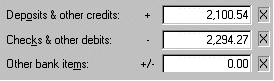
Post the transactions. From the Tasks > Transaction Entry window, press F5 or choose Post Transactions from the F3 or right-click context menu.
To continue: Review the prior Bank Reconciliation Worksheet and the current-period General Ledger Report
Or
Was this article helpful?
Thank you for the feedback!



