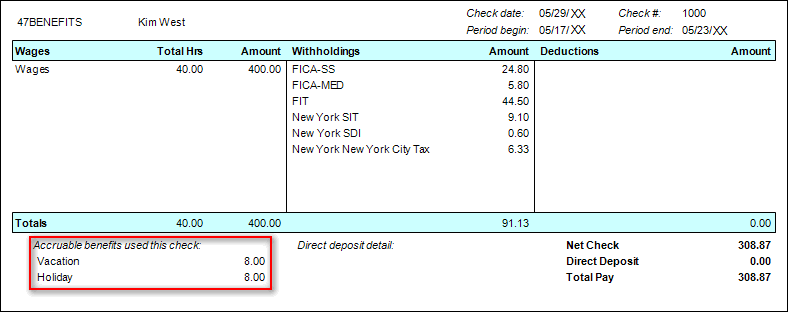By default, myPay Solutions Direct displays accruable benefit information on check stubs separately from other payroll items. Show me.
If you want to display employees' accruable benefit items in the Wages section of their pay stubs along with their pay items, you can follow these additional setup steps.
- Add a pay item for each accruable benefit item in the Setup > Payroll Items screen.
- Link the new accruable benefit pay item to the original pay item. With linked payroll items, you’ll need to update only the original pay item if the employee’s pay rate changes -- any benefit items linked to it will automatically update.
- Activate the items for the employee in the Payroll Items tab of the Setup > Employees screen.
Note: You can use the Edit Multiple Employees feature to activate the items on more than one employee at a time.
- When you enter the employee’s payroll check, find the column in the Pay grid that corresponds to the correct accruable benefit item, then find the row that corresponds to the pay item you connected to the benefit, and enter the used hours in the cell where they intersect.
If the hours are not entered in the correct benefit item column, the accruable benefit item will not be recorded correctly.
Example
In this example, we have entered 8 hours in the cell where the Vacation row and Vacation column intersect.
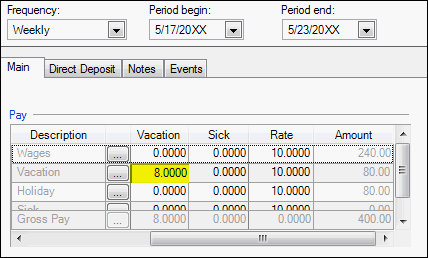
This allows myPay Solutions Direct to display the vacation hours on the check stub in both sections and to deduct the hours appropriately from the available hours balance for the Vacation accruable benefit.
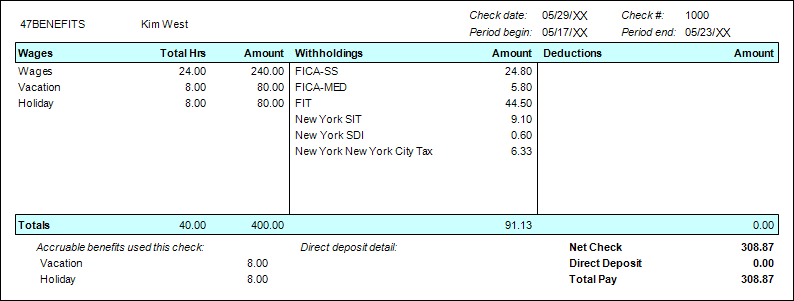
Was this article helpful?
Thank you for the feedback!

 myPay Solutions
myPay Solutions