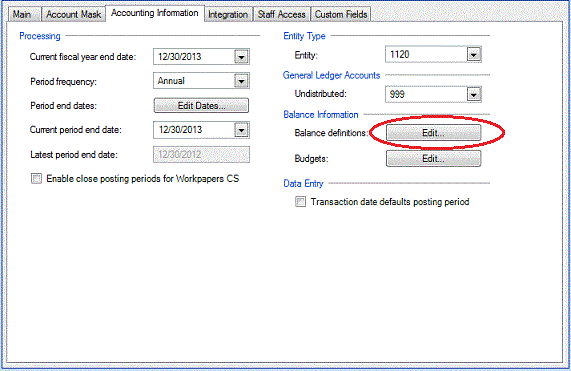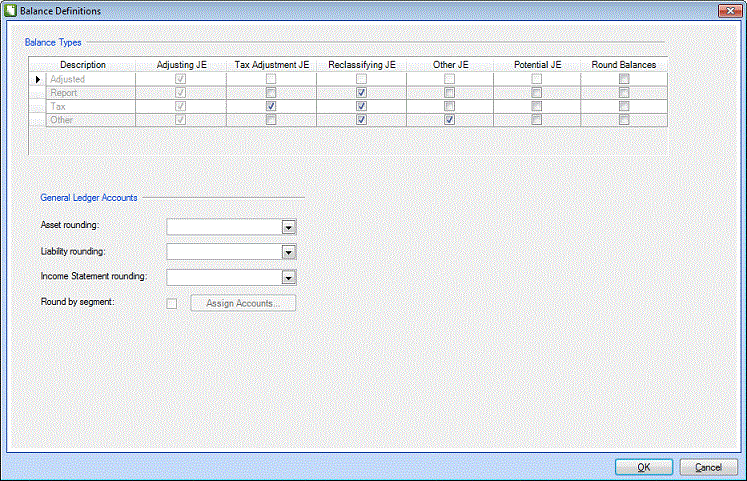We moved!
Help articles have been migrated to the new Help and Support. You can find help for your products and accounts, discover FAQs, explore training, and contact us!
Use the Balance Definitions dialog to specify which journal entry types to include in the calculation of each balance type and to specify which balance types are to be rounded on reports and in the grid of the Actions > Enter Trial Balance screen.
- Choose Setup > Clients and select the client in the client selection field.
- Click the Accounting Information tab.
- In the Balance Information section, click the Edit button for Balance definitions.
- In the Balance Definitions dialog, select the journal entry types to include in the calculation of each balance type.
- To have the application display rounded amounts for any balance type, mark the checkbox in the Round Balances column. You must also specify the appropriate rounding accounts to use for Asset rounding, Liability rounding, and Income Statement rounding.
- Click Enter to save the client record.
Notes
- The application includes the Unadjusted balance amount in the calculation of the Adjusted, Report, Tax, and Other balances.
- You can edit the calculation of the Other, Report, and Tax balances only. The calculation of the Unadjusted and Adjusted balance types are predefined by the application and cannot be modified.
- For a client with a segmented Chart of Accounts mask and a non-core segment designated as the primary segment, mark the Round by segment checkbox and click the Assign accounts button, which opens the Setup > Account Segments screen where you can assign rounding accounts for the primary segment.
Was this article helpful?
Thank you for the feedback!


 Workpapers CS
Workpapers CS