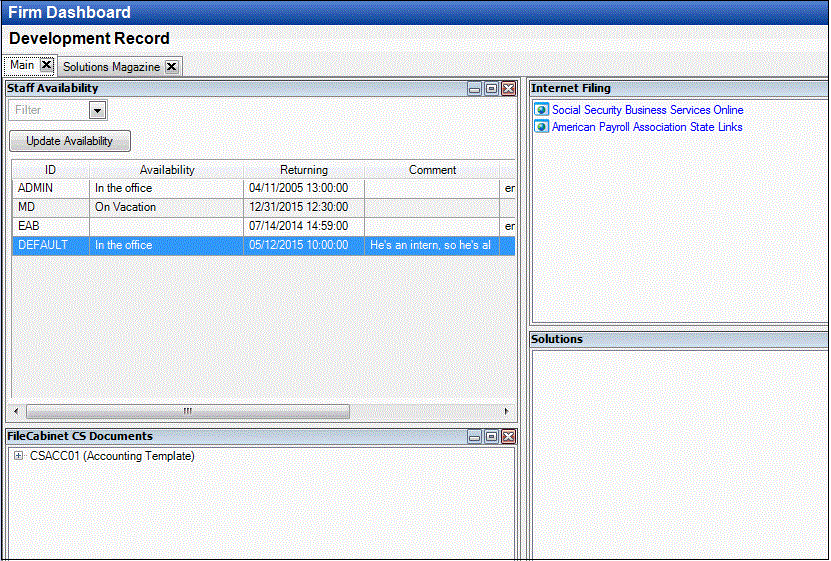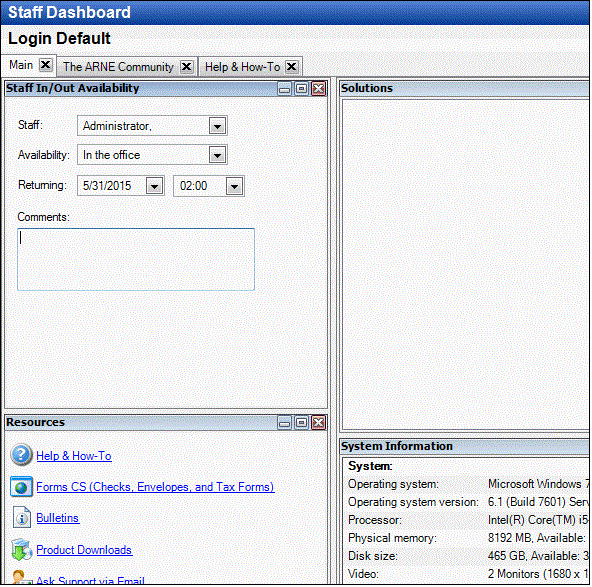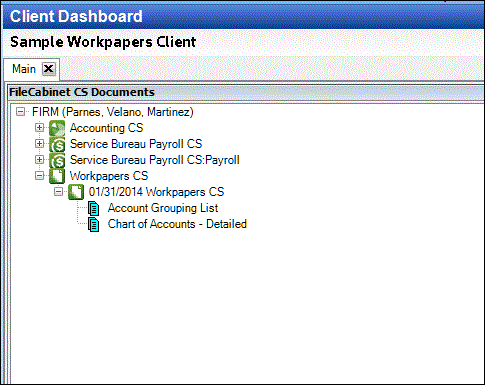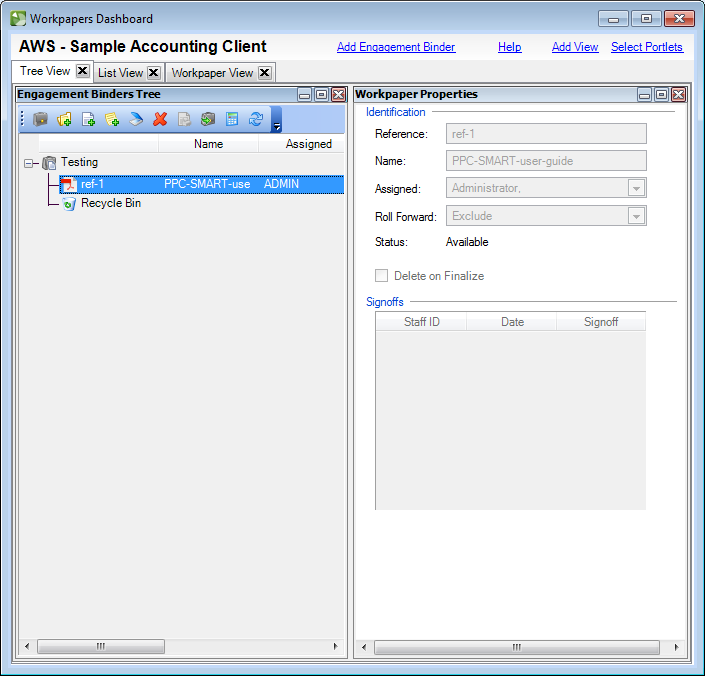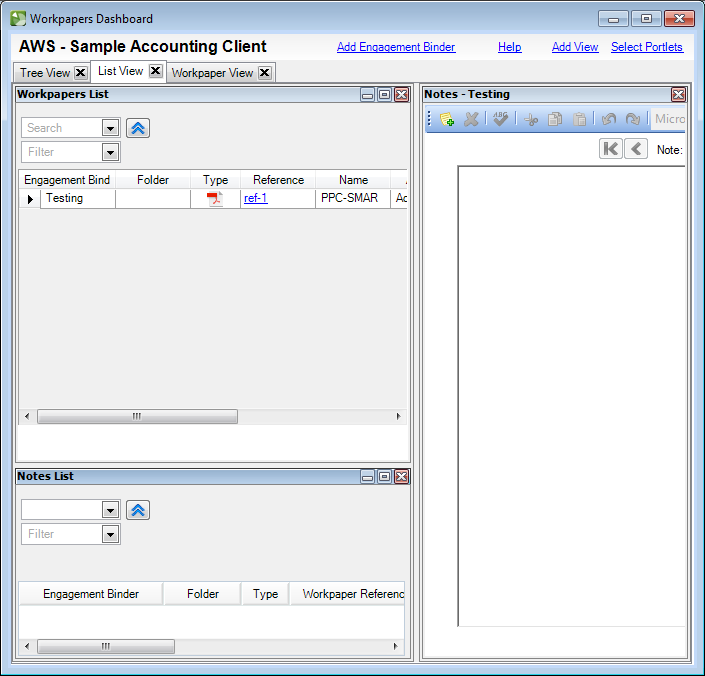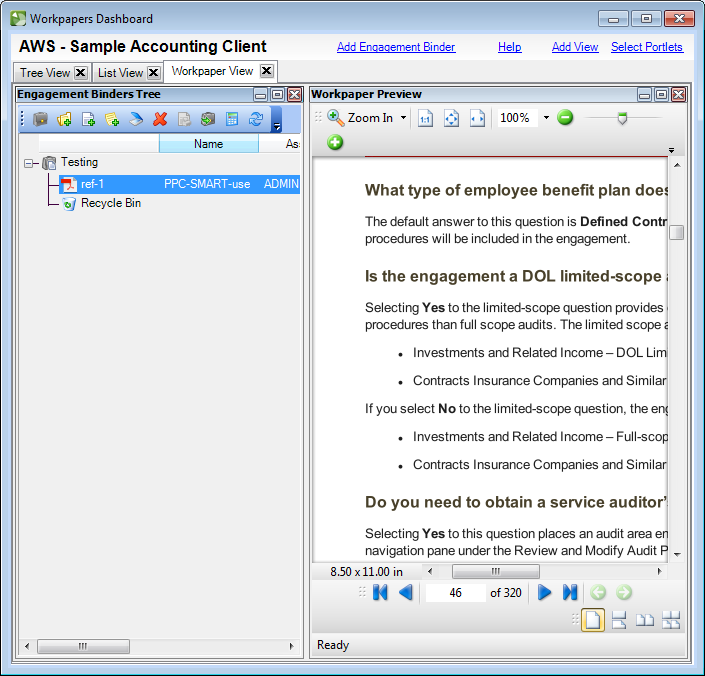Dashboards are customizable workspaces that enable you to display multiple sources of information on a single screen, and when you log into the application for the first time, the following dashboards are available.
- Home
- Firm
- Staff
- Client
- Workpapers
From the View menu, choose one of the dashboards or click the appropriate Dashboard button in the main toolbar of the application.
Note: The Home Dashboard is displayed by default when the application is opened. To change the default screen setting, you can choose Setup > User Preferences and select a different dashboard from the Favorite screen drop-down list on the System tab.
Most of the dashboards have multiple views (tabs) created for you by default, such as the Home Dashboard.

Each of the views contain one or more portlets. All of the views and portlets can be resized or repositioned to best suit your needs. For details, see working with portlets.
Views that you add, modify, or remove in a Dashboard are retained only for your staff login.
Home Dashboard (default view)
The Main view contains the Resources and Notices portlets. These portlets display links to helpful resources, notices, and application alerts.
The CS Home Page view contains the CS Home Page portlet that displays our website.
The Help & How-To view contains the Help and How-To portlet that displays a web browser with the Help & How-To Center website for the application.
The Accounting CS Ideas Community view contains the Accounting CS Ideas Community portlet. The Accounting CS Ideas Community is a forum in which you can share ideas with other users and provide feedback and suggestions to our development team. The scope, feasibility, and popularity of a suggestion will impact whether it will be implemented in a future release of Workpapers CS. To learn more, see Accounting CS Ideas Community.
Firm Dashboard (default view)
The Main contains the Staff Availability, FileCabinet CS Documents, Internet Filing, and Solutions portlets. These portlets display information like the status of firm staff members, documents stored in FileCabinet CS, shortcut links to firm documents, and links to form filing resources.
The Tax & Accounting Newsletters view contains a portlet that displays the newsletters section of our website. The newsletters and blogs on this page discuss information about Thomson Reuters Tax & Accounting.
Staff Dashboard (default view)
The Main view contains the Staff In/Out Availability, Resources, Solutions, and System Information portlets. These portlets contain information like shortcut links to available resources, system information that you are running the application from, and the current status of firm staff members.
The Tax & Accounting Community view contains the Tax & Accounting Community (formerly ARNE Community) portlet where you can have discussions with other accountants.
The Help & How-To view contains the Help and How-To portlet that displays the Help & How-To Center webpage.
Client Dashboard (default view)
The Main view contains the FileCabinet CS Documents portlet.
Workpapers Dashboard (default view)
The Tree view contains the Engagement Binders Tree, Workpaper Properties, and Notes portlets.
The List view contains the Workpapers List, Notes, and Notes List portlets.
The Workpaper view contains the Engagement Binders Tree and Workpaper Preview portlets.



 Workpapers CS
Workpapers CS