We moved!
Help articles have been migrated to the new Help and Support. You can find help for your products and accounts, discover FAQs, explore training, and contact us!
To send documents to FileCabinet CS and categorize them first by service and then by date, mark the Organize by Category checkbox in the FileCabinet CS options section of the Preferences tab of the Firm screen.
Note: The document tree structure for files that have already been sent to FileCabinet CS does not change when you choose to organize any new documents by category. If you choose to use this feature, we recommend that you implement this change at the beginning of a processing period to maintain a standard reporting practice.
Category mapping in FileCabinet CS
Folder structure in FileCabinet CS with the Organize by Category checkbox unmarked:
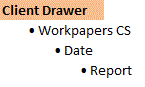
Folder structure in FileCabinet CS with the Organize by Category checkbox marked:
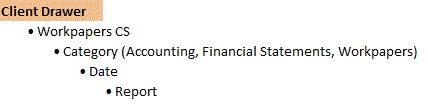
The following table illustrates how reports from various screens in the application are categorized when they are sent to FileCabinet CS.
| Report type | Category in FileCabinet CS |
|---|---|
| Firm | FIRMADMIN (separate drawer/client in FileCabinet CS) |
| Accounting | Accounting |
| Financial Statements | Financial Statements |
| Letters | Accounting |
| Engagement binder | Workpapers |
Was this article helpful?
Thank you for the feedback!


 Workpapers CS
Workpapers CS
