We moved!
Help articles have been migrated to the new Help and Support. You can find help for your products and accounts, discover FAQs, explore training, and contact us!
For licensed users of Workpapers CS and Onvio Documents
The Onvio Documents portlet in Workpapers CS enables you to access and save documents from Onvio directly into the engagement binder.
- Open the Onvio Documents portlet in the Workpapers Dashboard.
- Click the Login
 button to log in to Onvio Documents.
button to log in to Onvio Documents. - Select an Onvio client from the drop-down list in the Client field.
- Double-click the folder to move down a level and use the following toolbar buttons to navigate in the folder structure in Onvio Documents from within in the Onvio Documents portlet.
Button Purpose 
Refresh the portlet view to display recently downloaded workpapers. 
Return to the base folder. 
Move up a folder level in the portal. 
Save the selected document to the current engagement binder. 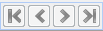
Use the navigation buttons to page through items in the list. (The portlet displays a maximum of 25 items at a time.) - Select a document, and click the Save
 button in the toolbar.
button in the toolbar. - When the Add Workpaper wizard opens, enter a workpaper reference number, and if necessary, update other information for the document in the Workpaper Properties dialog such as target location, name, roll forward treatment, assignment, and so forth.
- Click OK to close the dialog and insert the workpaper into the engagement binder.
Was this article helpful?
Thank you for the feedback!


 Workpapers CS
Workpapers CS
