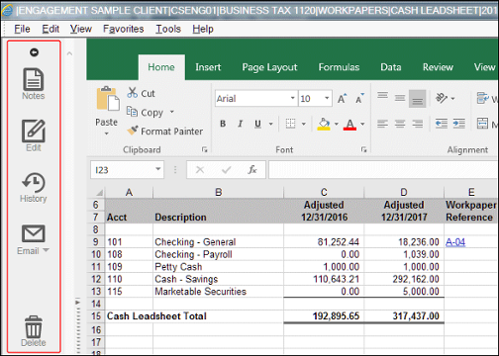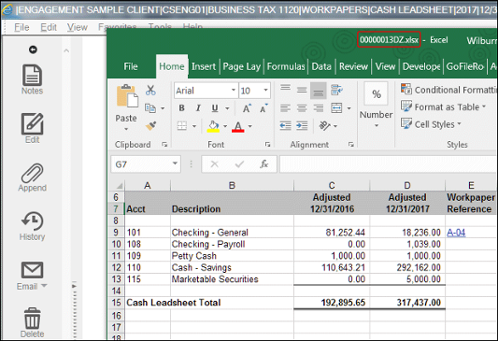Scenario
When you open Word, Excel, or PDF files in GoFileRoom in view mode, the files should open in an Internet browser window, with the GoFileRoom menu options on the left. Show me.
Occasionally, the files will open in their native application outside of the browser and the GoFileRoom options will open separately in an otherwise blank browser window. You may also notice that the open document displays the ten-digit GoFileRoom document ID rather than the document index information. Show me.
Cause
There are settings on each computer that control this behavior. If these settings are not correct, the files will open in their native application outside of the browser, and the GoFileRoom options will open separately in an otherwise blank browser window.
Solution
Follow the steps below, based on the type of document that is opening outside the browser window.
Microsoft Word or Excel documents
Update the following list of registry values to ensure that files opened in View mode open in the Internet browser window.
Thomson Reuters recommends that you have a qualified technician make the registry changes, as problems with the registry can cause serious problems with the operating system. We also recommend that you back up the registry before making any changes to it.
For more information on Windows registry items, see Windows registry information for advanced users ![]() . (What's this?)
. (What's this?)
Note: Applying updates to Windows, Microsoft Edge, or Microsoft Office may cause settings in the registry to be removed or changed. To prevent this issue from occurring, your firm's IT professional may want to consider using a group policy to apply these settings, or creating a .reg file to restore these settings after updates are applied. For more information on modifying registry values with a .reg file, see How to add, modify, or delete registry subkeys and values by using a .reg file ![]() .
.
Steps to update registry values
- Log out of GoFileRoom, and then close your Internet browser, Excel, and Word.
- Enter Regedit in the Windows search bar and click the Registry Editor app.
Note: If prompted by User Account Control to allow this program to make changes, click Yes.
- In the Registry Editor, follow the remaining steps once for each item in the table below.
Registry Location BrowserFlags data [HKEY_LOCAL_MACHINE\SOFTWARE\Classes\Word.Document.8] 80000024 [HKEY_LOCAL_MACHINE\SOFTWARE\Classes\Word.RTF.8] 80000024 [HKEY_LOCAL_MACHINE\SOFTWARE\Classes\Word.Document.12] 80000024 [HKEY_LOCAL_MACHINE\SOFTWARE\Classes\Word.DocumentMacroEnabled.12] 80000024 [HKEY_LOCAL_MACHINE\SOFTWARE\Classes\Excel.Sheet.8] 80000A00 [HKEY_LOCAL_MACHINE\SOFTWARE\Classes\Excel.Sheet.12] 80000A00 [HKEY_LOCAL_MACHINE\SOFTWARE\Classes\Excel.SheetMacroEnabled.12] 80000A00 [HKEY_LOCAL_MACHINE\SOFTWARE\Classes\Excel.SheetBinaryMacroEnabled.12] 80000A00 - Navigate to the locations in the table, one at a time, and locate the BrowserFlags item in the right pane of the registry editor. Show me.
Note: If the BrowserFlags item does not exist after the original registry has been backed up or exported, right-click in the right pane and select New, and then select DWORD (32-bit) value and name the item BrowserFlags.
- Right-click on BrowserFlags and choose Modify... from the context menu.
- In the Edit String dialog, mark Hexadecimal and enter the corresponding value data from the table above and click OK. Show me.
- Close the Registry Editor once you have modified all eight items from the table.
Adobe PDF documents
The Adobe Acrobat add-on within Microsoft Edge may be disabled. For more information on modifying the settings for Adobe Acrobat and Microsoft Edge, review this Adobe help topic. ![]()
Was this article helpful?
Thank you for the feedback!
For internal support use: If Excel, Word, or PowerPoint files are opening outside the Internet Explorer browser on support's machines, you can use this office_issue.reg file to set these registry values. Simply download, extract, and run the file. Check with a GoFileRoom Consultant if you have questions about this process.