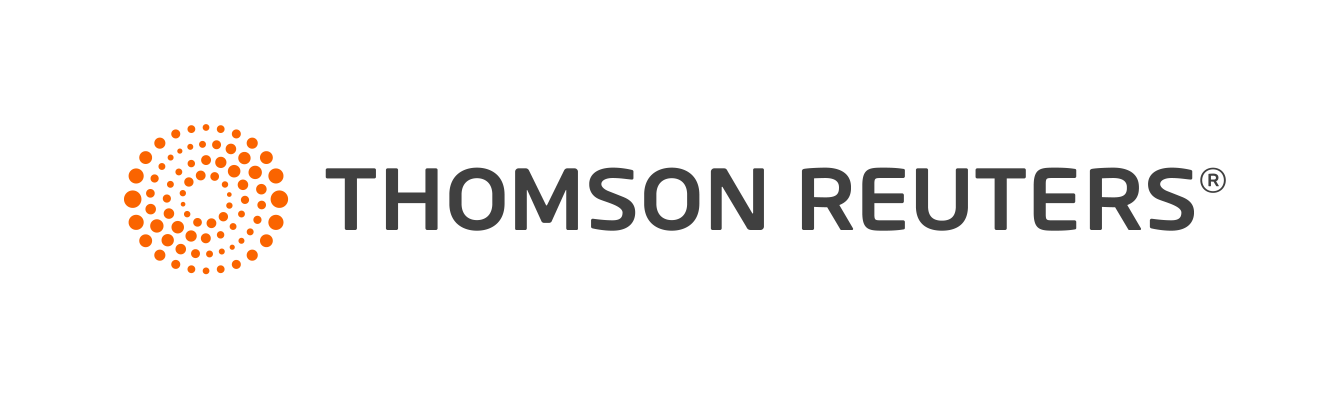Warning
Product support for ToolBox CS ended on October 31, 2022.
Help & How-To Center content for ToolBox CS may be outdated and is used at your own risk.
You can import client data from other CS Professional Suite applications. Importing client data does not affect existing ToolBox CS clients.
Import client data from another CS Professional Suite application by following the steps below:
Video: Importing clients from other CS Professional Suite applications (approx. 2 minutes).
Importing from UltraTax CS
- In UltraTax CS, create the client data file by choosing Help > Repair > Misc tab, clicking the ToolBox CS option, clicking the Populate button, and clicking Done.
- In ToolBox CS, choose File > Import Clients.
- In the Import Clients dialog, verify that the path to the ToolBox CS data location is correct, and click the Import button. (If it is not correct, click the Browse button, navigate to the correct location, and click OK.)
- To see the results of the import, click the Clients button and select All Clients in the navigation pane.
Importing from Practice CS
- In Practice CS, create the client data file by choosing File > Export > Clients and marking the ToolBox CS checkbox.
- Verify that the path to the ToolBox CS data location is correct, select the clients whose data you want to import, and click the Export Selected button.
Note: To select all clients, right-click and choose Select All. Also, you can filter the list of clients by selecting an item in the Filter by field.
- In ToolBox CS, choose File > Import Clients.
- In the Import Clients dialog, verify that the path to the ToolBox CS data location is correct, and click the Import button. (If it is not correct, click the Browse button, navigate to the correct location, and click OK.)
- To see the results of the import, click the Clients button and select All Clients in the navigation pane.
Was this article helpful?
Thank you for the feedback!