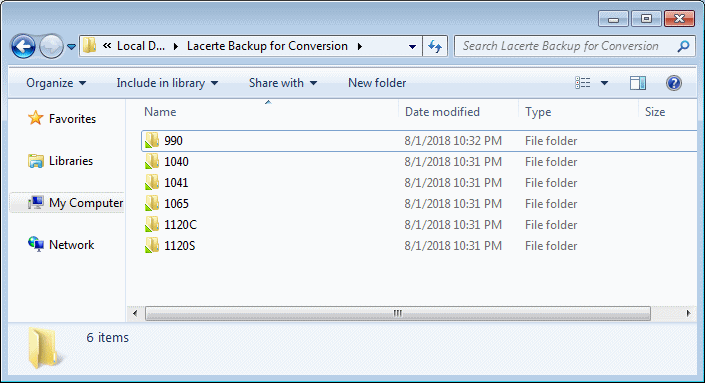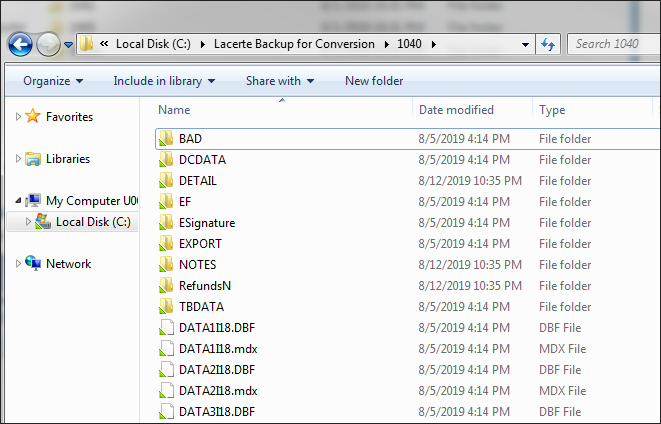New (tax) year, new help!
Fixed Assets and UltraTax CS 2023 help is now on Help and Support. We're still moving articles, but you can find most content for the 2023 tax year there. Continue using the Help & How-To Center for tax years 2022 and older.
The first step to prepare data for conversion from Lacerte to UltraTax CS is exporting the data in the proper format and preparing the files for our Conversion Team. Complete the steps below to create the files you'll need to provide to convert your data for use in UltraTax CS.
If you are just getting started, check out the Conversion Toolkit before you continue with the steps in this article.
2018 forms and schedules that convert from Lacerte
If you are converting 2018 data from Lacerte to UltraTax CS, the following forms will convert.
| General information |
Schedule |
Form |
Facsimile |
| Demographic Information |
Schedule A |
4835 |
W2 |
| Direct Deposit Info |
Schedule B |
1116 |
W2-G |
| Payments |
Schedule C |
2106 |
1099R |
| Misc. Income |
Schedule D |
2441 |
1099Q |
| Misc. Deductions |
Schedule E |
2555 |
SSA-1099 |
| Education Expenses |
Schedule F |
4797 |
1099SA |
| IRA Information |
Schedule H |
5329 |
5498SA |
| Keogh/Sep/Simple |
Schedule J |
6252 |
|
| Depreciation |
Schedule R |
8396 |
|
| Auto Expenses |
Schedule K-1 |
8839 |
|
| Carryovers |
Schedule K1-T |
8886 |
|
| Two Year Comparison |
|
8938 |
|
|
|
114 |
|
|
|
5405 |
|
|
|
8594 |
|
|
|
8801 |
|
|
|
8822 |
|
Note: Select state data is converted for the state of CA.
| General information |
Schedule |
Form |
| Demographic Information |
Schedule B |
1125-A |
| Page 1 Information |
Schedule D |
2220 |
| Payments |
Schedule E |
4797 |
| Shareholder Information |
Schedule F |
6252 |
| Rent and Royalty |
Schedule K |
8609 |
| Depreciation |
Schedule K-1 |
8886 |
| Carryovers |
Schedule L |
114 |
| Two Year Comparison |
Schedule M-1 |
|
|
Schedule M-2 |
|
|
Schedule M-3 |
|
| General information |
Schedule |
Form |
| Demographic Information |
Schedule B |
1125-A |
| Page 1 Information |
Schedule D |
4797 |
| Partner Information |
Schedule F |
6252 |
| Rent and Royalty |
Schedule K |
8609 |
| Depreciation |
Schedule K-1 |
8886 |
| Carryovers |
Schedule L |
114 |
| Two Year Comparison |
Schedule M-1 |
|
|
Schedule M-2 |
|
|
Schedule M-3 |
|
| General information |
Schedule |
Form |
| Demographic Information |
Schedule A |
2210 |
| Electronic Funds Withdrawal |
Schedule C |
4797 |
| Deductions |
Schedule D |
5227 |
| Beneficiary Information |
Schedule E |
6252 |
| Balance Sheet |
Schedule F |
114 |
| Accumulation Schedule |
Schedule K-1 |
|
| Carryovers |
|
|
| Two Year Comparison |
|
|
| Depreciation |
|
|
| General information |
Schedule |
Form |
| Demographic Information |
Schedule A |
990 |
| Balance Sheet |
Schedule C |
990T |
| Notes and Bonds |
Schedule D |
990PF |
| Officers |
Schedule E |
|
| Payments |
Schedule G |
|
| Carryovers |
Schedule H |
|
| Depreciation |
Schedule M |
|
|
Schedule R |
|
2017 forms and schedules that convert from Lacerte
If you are converting 2017 data from Lacerte to UltraTax CS, the following forms will convert.
| General information |
Schedule |
Form |
Facsimile |
| Demographic Information |
Schedule A |
4835 |
W2 |
| Direct Deposit Info |
Schedule B |
1116 |
W2-G |
| Payments |
Schedule C |
2106 |
1099R |
| Misc. Income |
Schedule D |
2441 |
1099Q |
| Misc. Deductions |
Schedule E |
2555 |
SSA-1099 |
| Education Expenses |
Schedule F |
4797 |
1099SA |
| IRA Information |
Schedule H |
5329 |
5498SA |
| Keogh/Sep/Simple |
Schedule J |
6252 |
|
| Depreciation |
Schedule R |
8396 |
|
| Auto Expenses |
Schedule K-1 |
8839 |
|
| Carryovers |
Schedule K1-T |
8886 |
|
| Two Year Comparison |
|
8938 |
|
|
|
114 |
|
| General information |
Schedule |
Form |
| Demographic Information |
Schedule B |
1125-A |
| Page 1 Information |
Schedule D |
2220 |
| Payments |
Schedule E |
4797 |
| Shareholder Information |
Schedule F |
6252 |
| Rent and Royalty |
Schedule K |
8609 |
| Depreciation |
Schedule K-1 |
8886 |
| Carryovers |
Schedule L |
114 |
| Two Year Comparison |
Schedule M-1 |
|
|
Schedule M-2 |
|
|
Schedule M-3 |
|
| General information |
Schedule |
Form |
| Demographic Information |
Schedule B |
1125-A |
| Page 1 Information |
Schedule D |
4797 |
| Partner Information |
Schedule F |
6252 |
| Rent and Royalty |
Schedule K |
8609 |
| Depreciation |
Schedule K-1 |
8886 |
| Carryovers |
Schedule L |
114 |
| Two Year Comparison |
Schedule M-1 |
|
|
Schedule M-2 |
|
|
Schedule M-3 |
|
| General information |
Schedule |
Form |
| Demographic Information |
Schedule A |
2210 |
| Electronic Funds Withdrawal |
Schedule C |
4797 |
| Deductions |
Schedule D |
5227 |
| Beneficiary Information |
Schedule E |
6252 |
| Balance Sheet |
Schedule F |
114 |
| Accumulation Schedule |
Schedule K-1 |
|
| Carryovers |
|
|
| Two Year Comparison |
|
|
| Depreciation |
|
|
| General information |
Schedule |
Form |
| Demographic Information |
Schedule A |
990 |
| Balance Sheet |
Schedule C |
990T |
| Notes and Bonds |
Schedule D |
990PF |
| Officers |
Schedule E |
|
| Payments |
Schedule G |
|
| Carryovers |
Schedule H |
|
| Depreciation |
Schedule R |
|
Before you provide data to convert
Before you prepare data for conversion, do the following to avoid issues in the conversion process.
- Remove any client passwords. In order for the Conversion Team to work with client data, all client passwords must be removed in Lacerte before you send data for conversion.
- Rename, renumber, or modify client IDs. If you want to modify any client IDs, do so before you send data for conversion. Client IDs must be unique across all entities in UltraTax CS.
Prepare data for conversion
 Prefer a video?
Prefer a video?
- Create a folder on your desktop where you will export your Lacerte data.
- Start Lacerte.
- Select the entity type to back up from the Tax Type selection in the Client Menu.
-
In the Clients tab, select the client data to copy. To select multiple files, press the CTRL or SHIFT key while you select the data.
For the most efficient conversion, you should send all data for a given year at the same time.
- Choose Client > Backup.
- In the Destination field in the Backup Clients dialog, enter the path to the backup folder you created in step 1.
- Clear the Delete original after backup checkbox, if necessary.
- Click OK. When the backup process is complete, you will return to the Clients tab.
-
Repeat steps 2 through 8 for each entity type using the same path as step 1.
The backup folder that contains the exported clients should resemble the following.
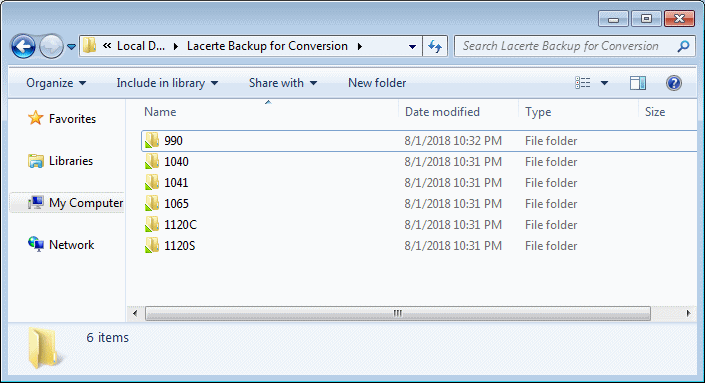
The backup folder that contains the exported data for each entity should resemble the following.
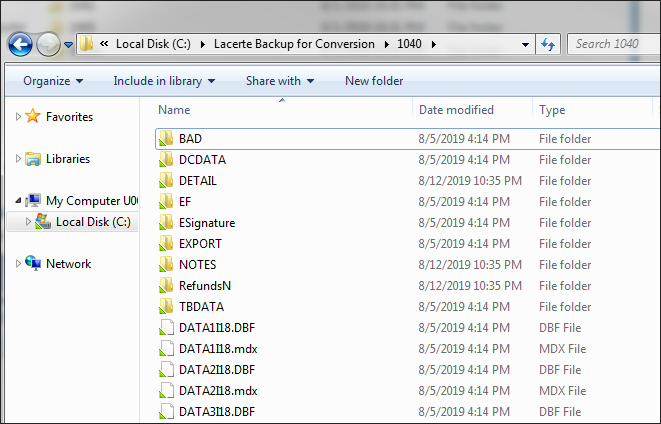
-
Right-click the folder you created in step 1, and select Send to > Compressed zip, or ZIP the folder using your preferred method.
Do not password protect or encrypt the ZIP file. Doing so will result in rejection of your submitted data.
 Prefer a video? Show me
Prefer a video? Show me