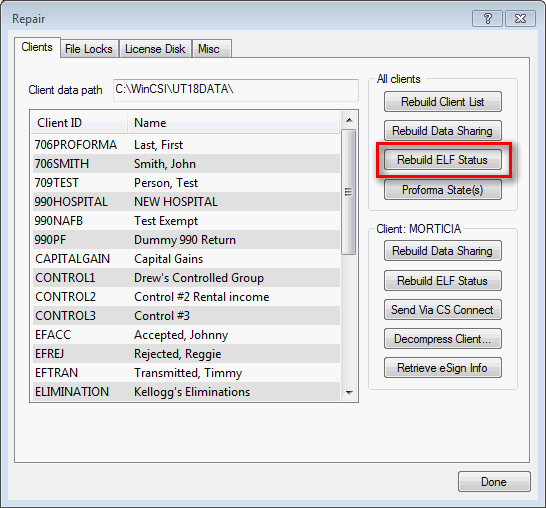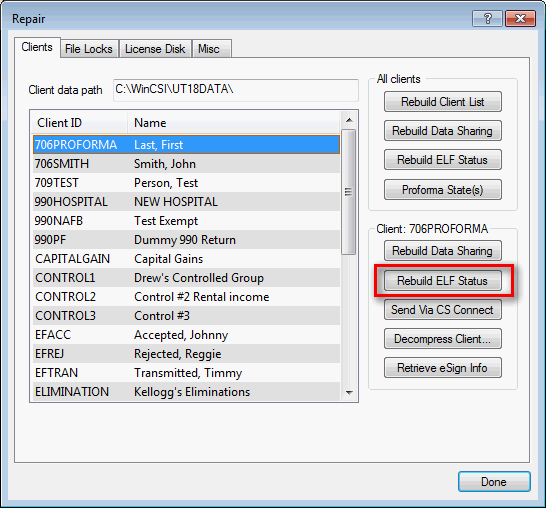New (tax) year, new help!
Fixed Assets and UltraTax CS 2023 help is now on Help and Support. We're still moving articles, but you can find most content for the 2023 tax year there. Continue using the Help & How-To Center for tax years 2022 and older.
The application tracks the status of each electronic filing client and displays this status in the Electronic Filing Status dialog, which is located by choosing Utilities > Electronic Filing Status.
If the ELF events, such as an acceptance or rejection, is missing or will not update, the file which contains the ELF events for a client may have become corrupt. A possibly solution is to rebuild the file containing this information to reset it to the correct information.
Before rebuilding the ELF status file, have all other user close their instances of the application.
To rebuild the ELF status for all clients:
- Navigate to Help > Repair.
- Choose the Rebuild ELF Status button in the All Clients section. Show me.
- Click Done.
To rebuild the ELF status for one client:
- Navigate to Help > Repair.
- Choose the Rebuild ELF Status button in the Client: [Client ID] section. Show me.
- Click done.
After following the necessary steps above, view the client in the Electronic Filing Status utility to verify the current status of the return. If no change has occurred, call CS Support at (800) 968-0600 to request a rehang of the client acknowledgment so it can be re-retrieved and updated in your Electronic Filing Status utility.
Note: In general, the fields and buttons in the repair dialog should be used only under the direction of CS Support.
Was this article helpful?
Thank you for the feedback!
Support: The elfstat.dat file contains the information that UltraTax CS tracks for electronic filing purposes (the information viewable under Utilities > Electronic Filing Status).
To rebuild the elfstat.dat file manually follow the steps below:
1. Navigate to X:\WinCSI\UTYYData\$SysData and rename the elfstat.dat file to elfstat.old.
2. Next, choose Help > Repair and click Rebuild ELF Status. Depending on the number of clients our user has will determine how long the process will take. Note that if the users are on a network, it is strongly recommend to have all users exit the program while the list is rebuild.This will ensure best performance and that all users will be in synch after it is rebuilt.