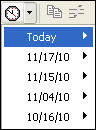New (tax) year, new help!
Fixed Assets and UltraTax CS 2023 help is now on Help and Support. We're still moving articles, but you can find most content for the 2023 tax year there. Continue using the Help & How-To Center for tax years 2022 and older.
Use this tab to log user-defined status events for multiple UltraTax CS clients simultaneously. The events available for logging on this tab are defined using the Status tab in the Office Configuration dialog (Setup > Office Configuration > Status tab).
To open this tab, choose Utilities > Client Status (or click the Client Status button on the toolbar) and click the Log Multiple Clients tab.
Fields & buttons
Lists all clients who meet the criteria designated in the Focus group box. Highlight the client(s) for whom you want to log status events and click the Select button to move them over to the Clients selected pane on the right.
Tip: To sort the client list by client ID, name, entity type, or status event, click on the words Client ID, Name, Entity, or the clock icon in the title bar of the list pane.

Lists the clients for whom you have selected to log status events.
Note: The open client automatically appears in this list pane. If you do not want to log status events for the open client, highlight the client's name in this list pane and click the Remove button.
Tips
- To remove a client from this list, highlight the client and click the Remove button. The client returns to the Clients available to select pane on the left.
- To sort the client list by client ID, name, entity type, or status event, click on the words Client ID, Name, Entity, or the clock icon in the title bar of the list pane.

Focus group box
Mark one or more of the entity type checkboxes to include the corresponding clients in the client list.
Example: To include only 1040 clients in the list, clear all checkboxes except the 1040 checkbox.
Note: In most dialogs, mark the Other checkbox to include 990, 5500, 706, and 709 clients in the list. In the View Electronic Filing Status dialog, mark the Other checkbox to include Michigan Business Tax (MBT) clients in the list.
Click this button to toggle between the most recent custom  Focus selection and the default
Focus selection and the default  selection.
selection.
Select a preparer, reviewer, or staff member from the drop-down list to limit the list to clients whose returns were assigned to a specific person.
This field displays the selected status event by which the client list is focused and the sorting criteria for that event. To limit the client list by a different status event or to change the sorting criteria, click the Modify button to open the Modify Event Focus dialog.
Click this button to change the selection in the adjacent field.
Log Clients group box
Use this drop-down list to select the status event you want to log for the highlighted client. After selecting the event date and time, click the Log Now button to log the event.
UltraTax CS will automatically display today's date (or the date on which you last opened this dialog) in this field. To change the date of the status event you are logging, enter the desired date here.
UltraTax CS will automatically display the current time (or the time at which you last opened this dialog) in this field. To change the time of the status event you are logging, enter the desired time here.
Click this button to log the selected event for the selected client(s) at the date and time specified in the fields above.





 Focus selection and the default
Focus selection and the default  selection.
selection.