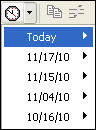New (tax) year, new help!
Fixed Assets and UltraTax CS 2023 help is now on Help and Support. We're still moving articles, but you can find most content for the 2023 tax year there. Continue using the Help & How-To Center for tax years 2022 and older.
Use this tab to log user-defined status events for the open client. The events available for logging on this tab are defined on the Setup > Office Configuration > Status tab.
To open this tab, choose Utilities > Client Status, or click the Client Status button on the toolbar.
Note: This tab is available only if you have a client open and have defined global status events on Setup > Office Configuration > Status tab.
Fields & buttons
This list contains buttons for each system-wide status event you have defined using Setup > Office Configuration > Status tab. Click the button (or press the corresponding number key for the first 10 events) for the status event that you want to log for the open client. Logged events appear in the Event History list on this tab.
Note: This tab is unavailable until you define at least one global wide status event on Setup > Office Configuration > Status tab.
This list contains the history of logged events for the open client. You can edit or remove events from the event history by using the buttons and fields below this list.
This field displays the name of the event highlighted in the Event History list above.
Note: You cannot rename a client status event using this field. To rename an event, select Setup > Office Configuration, then click the Status tab. Highlight the event you want to rename, click the Edit button, and enter the desired name. This change applies to the entire office and will affect all clients.
This field displays the date on which the highlighted event was logged. To change the date, click the Edit button and either enter the desired date or select it using the calendar attached to this field. Then, click the Enter button.
This field displays the clock time at which the highlighted event was logged. To change the time, click the Edit button, enter the desired time, then click the Enter button.
Mark this checkbox if you want UltraTax CS to open the Client Status dialog whenever you close a client.