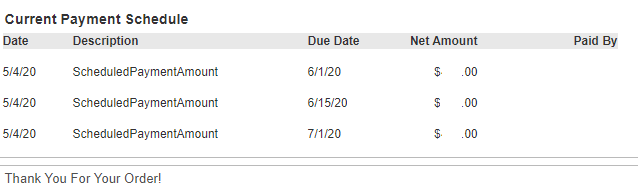Are you ready to make your final payment on your financed renewal, or did you receive an invoice you'd like to pay? Most times your payments process for you on the due date. You always have the option to pay your balance at any time. You can also check to see if you have an open invoice or to be sure a payment processed on My Account.
Pay invoices
To make your payment, you will need Admin permissions.
- Sign into My Account.
- Click View Orders with payments due.
- Check the box to the right of each invoice under Select items to pay.
- Invoices with payment due show in red.
- You can click View Payment Schedule for more information on a financed order.
- You can click View Invoice to see the full detailed invoice.
- Click Pay Now on the right.
- Select your method of payment.
- Click Pay Total Amount.
If this was your final financed payment, your updated licenses will be available within 30 minutes. You will need to download your updated licenses in the program if you are using a local computer or server. If you are using Virtual Office CS or SaaS, your licenses will update automatically.
View invoices
To view your invoices, you will need Admin permissions.
- Sign in to My Account.
- Click View Orders.
- Choose the time period you'd like to view. Invoices from the last 3 months show when you first come to this page, but you can view invoices from the past 36 months.
- Click the Order Number on the left to view the details of your order.
Notes
- Order Detail shows the products and services, version, quantity, expiration date, and amount paid.
- Payment Details show the invoice date, payment date, payment method, and amounts.
- Financed orders show the order date, description, the payment due date, and the amount. The Payment Details update after each payment. Show me.
Was this article helpful?
Thank you for the feedback!