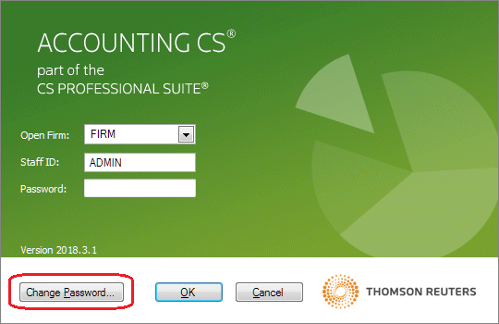We moved!
Help articles have been migrated to the new Help and Support. You can find help for your products and accounts, discover FAQs, explore training, and contact us!
Accounting CS enables you and your staff to change the password for logging in to the application.
Updated password
As with any secured application, it is a good idea for all staff members to periodically change their Accounting CS password.
- Open the Accounting CS application.
- In the Accounting CS login screen, click the Change Password button. Show me.
- In the Change Password dialog, enter the old password, and then enter and confirm the new password.
- Click OK to return to the login screen, and then click OK to continue to the application.
Lost or forgotten password
When a staff member loses or forgets his or her Accounting CS login password, the firm administrator (or a staff member with privileges for the Security tab of the Staff setup screen) can reset the password.
- Choose Setup > Firm Information > Staff.
- In the Staff screen, click the Security tab.
- Highlight the staff ID and click Edit.
- Click the Reset Password button.
- Click Yes to confirm the action.
- Click Enter to save the Staff member.
The next time the staff member opens the application, they can enter their staff ID as usual and leave the Password field blank in the login screen. When they click OK, the application displays the Change Password dialog, where the staff member can enter and confirm the new password.
Was this article helpful?
Thank you for the feedback!