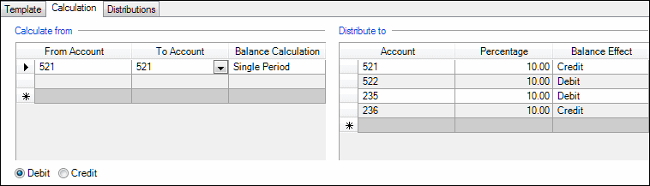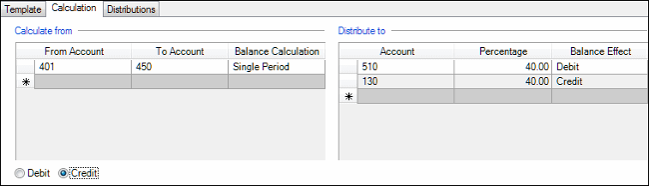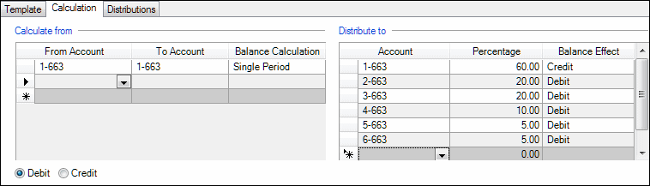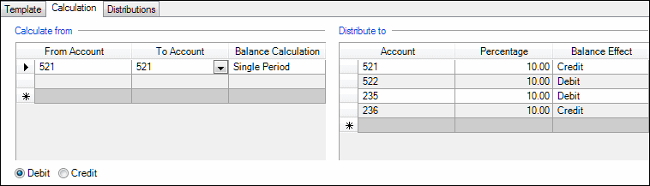We moved!
Help articles have been migrated to the new Help and Support. You can find help for your products and accounts, discover FAQs, explore training, and contact us!
Use the Calculation tab to specify the accounts, balance calculations, percentages, and balance effects for the application to use when creating automatic journal entries from this template.
Choose Setup > Transaction Templates. In the Transaction Detail section, select Automatic from the Type field in the Template tab, and then click the Calculation tab.
Fields & buttons
Use the From Account and To Account columns to select the account number or range of account numbers to include in the calculation. Note that the account selected in the To Account column must be greater than or equal to the account selected in the From Account column. In the Balance Calculation column for each account or range of accounts, select which amounts (year-to-date or single period) to use for the balance calculation.
Choose the method for the application to use when applying the overall balance in the Calculate from grid. If you choose Debit, the application will use the overall balance as is. If you choose Credit, the application will change the sign of the overall balance.
Select the account, percentage, and balance effect (debit or credit) for each distribution. Note that the total percentage for all credit distributions must equal the total percentage for all debit distributions.
for examples.
Example 1: The client's average cost of goods sold is 40% of sales, and the relevant range of sales accounts is 401 through 450. The application will debit account 510 (COGS) and create an offsetting credit to account 130 (inventory).
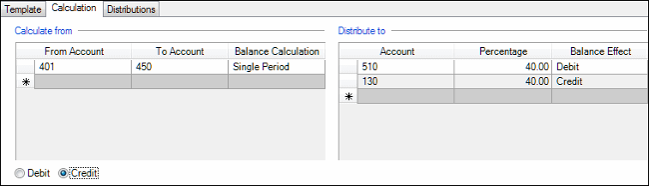
Example 2: The client pays $1,000 for maintenance each week to Gary Hansen Lawn Maintenance, and the initial debit would be expensed to Location 1 (account 1-663). Because only 40% is actually attributable to the first location, the automatic calculation should credit that location for 60% of the total, and distribute it among the accounts for the other locations (20% to 2-663, 20% to 3-663, 10% to 4-663, 5% to 5-663, and 5% to 6-663).
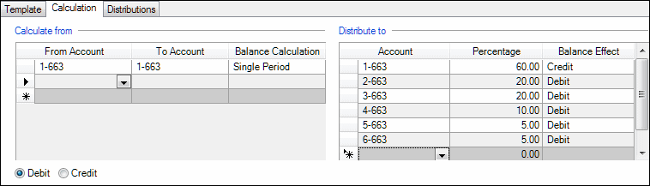
Example 3: The application calculates the California SUI Base rate and ETT rate as separate rates but posts the lump sum amount to a single liability account and a single expense account. You can use an automatic journal entry to differentiate the SUI base amount from the ETT amount and post to separate liability and expense accounts for each.
The application posts a lump sum amount equal to 1.0% for the combined SUI Base rate (0.9%) plus ETT rate (0.1%). The liability posts to account 235, and the expense posts to account 521. Because the ETT rate is 10% of the total SUI rate, the automatic calculation should pull out 10% from the above accounts to transfer to account 236 (ETT Tax Payable) and account 522 (ETT Tax Expense).