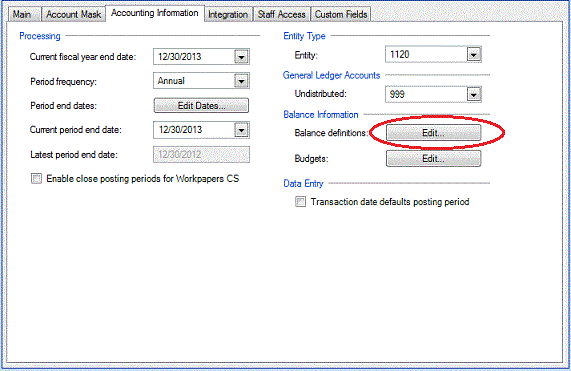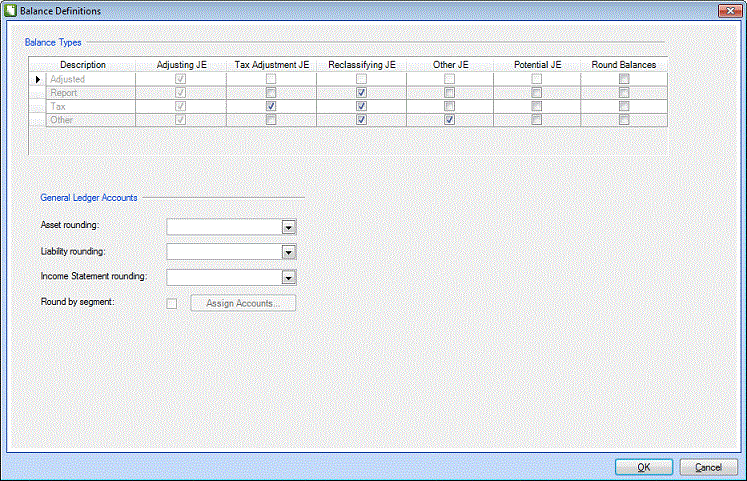We moved!
Help articles have been migrated to the new Help and Support. You can find help for your products and accounts, discover FAQs, explore training, and contact us!
Use the Balance Definitions dialog to specify which journal entry types to include in the calculation of each balance type and to specify which balance types are to be rounded on reports. The application always includes the Unadjusted balance amount in the calculation of the Adjusted, Report, Tax, and Other balances. If you modify any balance definitions, the application recalculates the balances when you close the Balance Definitions dialog.
Choose Setup > Clients or Setup > Client Templates and click the Accounting Information tab. In the Balance Information section, click the Edit button for Balance definitions.
Note: The calculation of Unadjusted and Adjusted balance types cannot be edited.
Fields & buttons
Was this article helpful?
Thank you for the feedback!