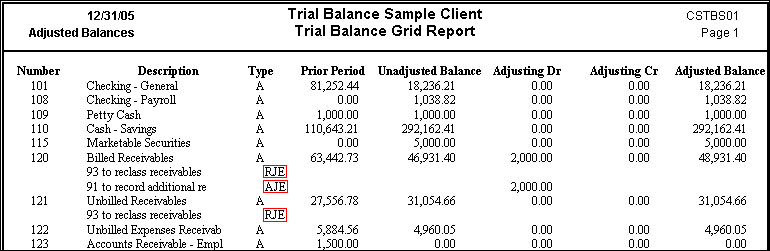Warning
Product support for the Creative Solutions Accounting platform ended on September 30, 2020.
Help & How-To Center content for the Creative Solutions Accounting platform may be outdated and is used at your own risk.
You can print a hardcopy of the trial balance grid (Trial Balance Grid Report) from the Print dialog in CSA. On the General tab of the Trial Balance Grid Report Options dialog, you can select the Trial Balance view, Period Ending, and choose to include entry detail on the report; on the Font tab you can select the Font typeface and Font size for different sections of the report.
The Trial Balance Grid Report appears in columnar format just like the grid (with or without the grid lines). The default page orientation is landscape for this report so that you can include all the columns when it is printed. Example
Open the File > Print Reports dialog by using one of the following methods: (1) clicking the Print  button on the toolbar, (2) clicking the Print Reports icon on the shortcut bar, (3) choosing Print Reports from the File menu, or (4) pressing the CTRL+P shortcut keys. On the Reports tab in the Print dialog, double-click Trial Balance Grid Report to move this report to the Selected pane. With Trial Balance Grid Report still highlighted, click the Options button to open the print options dialog for this report.
button on the toolbar, (2) clicking the Print Reports icon on the shortcut bar, (3) choosing Print Reports from the File menu, or (4) pressing the CTRL+P shortcut keys. On the Reports tab in the Print dialog, double-click Trial Balance Grid Report to move this report to the Selected pane. With Trial Balance Grid Report still highlighted, click the Options button to open the print options dialog for this report.
Print options
Print options for a report may be saved as part of a report profile. Otherwise, print options automatically revert to their default settings when you unselect a report for printing or exit the Print dialog (unless the Save report options checkbox is marked in the Print tab of the Setup > User Preferences dialog).
General tab
Font tab
Page Layout tab
Page Layout and Page Orientation
Related topics
Was this article helpful?
Thank you for the feedback!