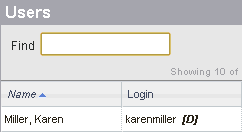If you are trying to add a regular NetClient CS portal that is not for demonstration purposes, see Adding client portals.
You can create one free client portal for demonstration purposes. You can use this portal to demonstrate NetClient CS to your clients and when training staff members on how NetClient CS users interact with their portals.
We will not bill your firm for any modules that you enable for the NetClient CS demonstration portal. However, we will bill your firm for Employee Self-Service or Accounting CS Client Access if you link portals for Employee Self-Service or Client Access to the demonstration portal.
To create a NetClient CS demonstration portal, follow these steps.
- In the Admin tab of the navigation pane, click the Users link in the NetClient CS section.
Note: If you don’t see this link, you don’t have access to this area.
- Click the Add button at the bottom of the Users list.
- Click Single user – manual notification.
- Enter a login, first name, last name, email address, and password.
- Mark the Demo User checkbox.
Notes
- You can create only one demo user and you must mark the Demo User checkbox when you create the user. You cannot mark this checkbox for an existing user.
- If a NetClient CS user has already been designated as the demo user, you cannot mark the Demo User checkbox and the
 icon appears to the right of the checkbox. Place your mouse pointer over the icon to view a tooltip that identifies the current demo user.
icon appears to the right of the checkbox. Place your mouse pointer over the icon to view a tooltip that identifies the current demo user.
- Click Enter.
- Give the demonstration portal access to NetClient CS modules.
Notes
- In the Users list, an indicator appears to the right of the login for the demonstration portal. Show me.
- You cannot unmark the Demo User checkbox for this portal, but you can edit the account information.
- If you enable Account Aggregation in the demonstration portal, the Account Aggregation screen includes sample information.
- NetFirm CS does not automatically delete File Exchange files that are associated with the NetClient CS demonstration portal. (The File Exchange files for any portal other than the demonstration portal are deleted automatically after 14 days, unless the files are placed in permanent folders.)
- NetClient CS demonstration portals will not trigger File Exchange notifications.
- Because this portal is used only for demonstration purposes, we recommend that you do not enable multi-factor authentication.
Related topic: Introducing NetClient CS to your clients
Was this article helpful?
Thank you for the feedback!