By default, DT Firm Portal sends notification messages to DT Client Portal and DT Staff Portal users when certain events occur; for example, DT Firm Portal sends a notification message when the login for a portal has changed. DT Firm Portal administrators who have access to Utilities can disable most notifications.
Notes
- DT Firm Portal sends notifications to each user in the language that the user specified for his portal.
- You cannot prevent DT Firm Portal from sending notification messages via email for events that involve basic account functions, such as login changes and password changes.
- DT Firm Portal does not automatically send notification messages when new File Exchange files or Document Presentation files are available. To learn how to set up these notification messages, see Setting up notification messages for new Document Presentation files and new File Exchange files.
- To modify notifications that are sent by other applications, you must open the other application and modify the notification message through that application.
DT Firm Portal administrators can also determine the method by which users will receive each type of notification message. DT Firm Portal can send notification messages via the following methods.
| Delivery method | Details |
|---|---|
| DT Firm Portal sends the notification via email to the email address that is in the Email Address field of the DT Client Portal Users screen or the DT Staff Portal Users screen. | |
| Direct message in the Messages menu |
DT Firm Portal adds the notification to the user's Messages menu and adds an alert to the Messages menu |
| Direct message in the Messages menu and in the Tasks widget | In addition to adding the notification to the Messages menu, DT Firm Portal adds the notification to the Tasks widget in the user's Home Dashboard. The notification will remain in the widget until the user clicks it. |
For all notification messages, you can do the following.
For notification messages that you choose to send via email, you can also do the following.
- Brand notification messages so it looks like the messages are coming from your firm
- Specify addresses to copy or blind copy
- Test the notification messages
Related topics
Was this article helpful?
Thank you for the feedback!




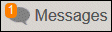 .
.