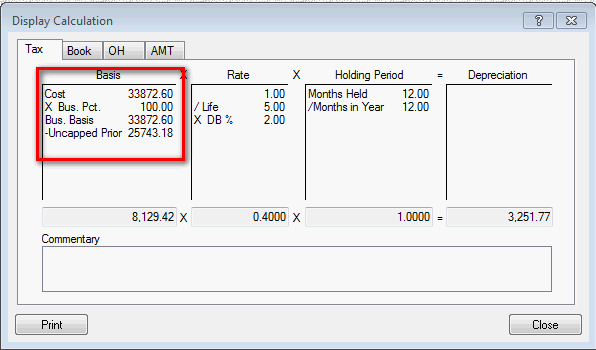New (tax) year, new help!
Fixed Assets and UltraTax CS 2023 help is now on Help and Support. We're still moving articles, but you can find most content for the 2023 tax year there. Continue using the Help & How-To Center for tax years 2022 and older.
This dialog in the asset module displays an explanation of how depreciation is calculated for the current asset. If the application automatically limited the calculated depreciation for any reason, it displays a commentary line at the bottom of the dialog. Note that the application defaults to displaying the calculation for the column in the Depreciation tab of the Asset Detail dialog where the cursor was located when you chose Tasks > Display Calculation. You can select a different treatment if desired.
If the current asset is an aggregate asset, this dialog also lists each component asset. The explanation in the bottom half of the dialog corresponds to the highlighted component asset.
This dialog is accessible when the Asset Detail dialog is open. Choose Tasks > Display Calculation or click the column heading for the desired treatment to open the Display Calculation dialog.
Fields & buttons
Aggregate asset detail group box
Note: This group box appears only if the current asset is an aggregate asset.
Uncapped Prior amount
In the Basis column there may be a reference to uncapped prior depreciation. Show dialog.
This results from marking the Calculate vehicle depreciation limits per Re. Proc. 2011-26 checkbox available if you open Settings and select Options.
When this option is marked the amount of bonus depreciation that was not allowed in the first year due to auto limits is not recovered until after the assets recovery period has ended.
Was this article helpful?
Thank you for the feedback!