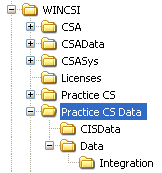Use the File Locations tab of the User Preferences dialog to change the default locations for your CSA client data and backup data and (if applicable) to specify the folder locations for your other CS Professional Suite applications.
From the Setup menu, choose User Preferences. In the User Preferences dialog, click the File Locations tab.
Note: The settings in this dialog are global (not client-specific). For a network installation, each workstation can have its own individual settings.
Default Paths
Specifies the default location on your hard drive where the application should look for your client data files.
Example: C:\WINCSI\CSAdata\
Note that you may click the Browse button if you need to choose a different location for client data storage.
Specifies the default location where the application should place your client backup files when you use the Backup command, or where the application should look for files from a previous backup when you use the Restore command.
Example: A:\
Note that you may click the Browse button if you need to choose a different location for the application to look for your client backup files during the backup and restore procedures.
The field is used by Payroll CS only if data is to be transferred back to The Write-Up Solution II (WS2, DOS) application.
If you are using Write-Up CS, you may leave this field blank.
If the WS2 (DOS) application is loaded on your machine, specify the drive and folder where the application files are currently installed.
Example: C:\WS2\
Note that you may click the Browse button if you need to choose a different location for the drive and folder where your WS2 application files are currently loaded.
The field is used by Payroll CS only if data is to be transferred back to The Write-Up Solution II (WS2, DOS) application.
If you are using Write-Up CS, you may leave this field blank.
If the WS2 (DOS) application is loaded on your machine, specify the drive and folder where the client data files are stored.
Example: C:\WS2Data\
Note that you may click the Browse button to navigate to the drive and folder where your WS2 client data are stored.
The field is used by Creative Solutions Accounting only if data for one or more GL clients are to be imported from Fixed Assets CS (formerly called Depreciation Solution), Windows version 99.1.0 or greater.
If the Fixed Assets CS application is installed on your machine, specify the drive and folder where the client data files are stored.
Example: C:\WINCSI\DeprData\
Note that you may click the Browse button to navigate to the drive and folder where your Fixed Assets CS data files are stored.
The field is used by the application if you are a licensed user of our FileCabinet CS application.
If the FileCabinet CS application is installed on your machine, specify the drive and folder where the application files have been installed.
Example: C:\WINCSI\FcabData\
You may click the Browse button to navigate to the drive and folder where your FileCabinet CS data files are stored.
The field is used by the application if you are a licensed user of our UltraTax CS application.
If the UltraTax CS application is installed on your machine, specify the drive and folder where the client data files are stored.
Example: C:\WINCSI\UTnnDATA/
(where nn represents the last two digits of the calendar year)
Note that you may click the Browse button to navigate to the drive and folder where your UltraTax CS data files are stored.
The field is used by the application if you are a licensed user of our Practice Solution application.
If the Practice Solution application is installed on your machine, specify the drive and folder where the Practice Solution application files are currently installed.
Example: C:\WINCSI\PS\
Note that you may click the Browse button to navigate to the drive and folder where your Practice Solution application files are installed.
The field is used by the application if you are a licensed user of our Practice Solution application.
If the Practice Solution application is installed on your machine, specify the drive and folder where the client data files are stored.
Example: C:\WINCSI\PSData\
Note that you may click the Browse button to navigate to the drive and folder where your Practice Solution data files are stored.
The field is used by the application if you are a licensed user of our Practice CS application.
If the Practice CS application is installed on your machine, specify the drive and folder where the Practice CS data resides.
Example: C:\WINCSI\Practice CS Data
You may click the Browse button to navigate to the appropriate drive and folder.
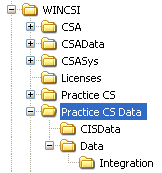
Related topics
Setting user preferences for file locations
Exporting invoices to Practice CS
Exporting invoices to Practice Solution
Importing journal entries from Practice Solution or Practice CS
Printing to FileCabinet CS