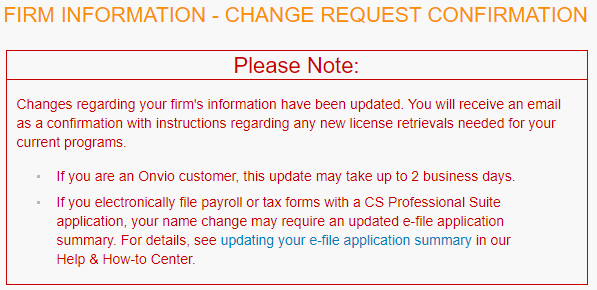Only your Licensee or Firm Delegate can change your firm name, address and/or phone number.
You can find the name of your Licensee or Firm Delegate on My Account if you have an Admin account.
Log in with your email address and password, then select Manage Accounts under My Firm. You will see the Licensee or Firm Delegate at the top of the page.
Change firm name, address and/or phone number
Your Licensee or Firm Delegate must complete the steps below to change your firm name, address and/or phone number.
Firm name and address changes update immediately. Wait until you are ready to use the new name and address in your programs before submitting your request.
- Log in to My Account.
- Click Manage Firm under My Firm.
- Enter your new firm name, phone number, and/or address. Mark the boxes to indicate which addresses you are changing and click Save Changes.
- You will receive a confirmation message with instructions. Show me.
You can also review and change your license PIN on this page. Any changes apply immediately. You need to use the license PIN shown on the Manage Firm page to retrieve licenses in your programs. You cannot use your firm's ZIP Code for the license PIN.
Why are my programs showing the old information?
You may need to download updated licenses in your programs to show your new information. If you are using Virtual Office CS or SaaS, your licenses will automatically update within 30 minutes.
To download your licenses:
- Open your program.
- Select Help and then About.
- Select Download Licenses.
- Add your firm ID and license PIN and click Next.
- Click Call Now or Connect.
- When prompted, select Close to complete the update.
Do I need a new E-File application summary?
If your firm E-Files tax returns or payroll forms through UltraTax CS and/or Accounting CS, you must also change your firm name and address on IRS.gov. If you change your firm name, or if the IRS issues a new EFIN, you must provide a copy of the updated/new e-file application summary to us before we can process your changes. Click below for details. If you use both Accounting CS and UltraTax CS, choose UltraTax CS.
The IRS e-Help desk is available at 866.255.0654 to help you with your questions about their website.
Was this article helpful?
Thank you for the feedback!
Onvio
Onvio firms that do not use our other programs can manage their address within Onvio. Only a change to the firm name requires the Licensee to request the change on our website.
In Onvio, direct firms to go to Setup, and then Firm Settings, to change their address.
The firm name change will send an email to the Onvio platform team. They will change the firm name within two business days. If the change is not processed after two business days, or if there is an error in the new firm name, email Derek Day, Anisha Nath or Kaitlyn Small for help.All other programs
Licensees of all other programs must request their changes on our website. We cannot accept change requests over the phone. This protects the firm from un-authorized changes.
If the firm is in a MOR or Office Share, or if it has an International address, Customer Support will review and make the changes, usually within two business days. Once we make the changes, Customer Support emails license instructions to the Licensee.
Changes for all other types of firms automatically update. Licenses are available within 30 minutes.
To view the Firm Name History:
- Open the firm in EMS.
- Click the Primary Phone button on the Firm Information screen.
- Click Name History.
Preparer block limitations
The IRS limits the number of characters for preparer block information. EMS is programmed to restrict these fields per the IRS guidelines.
| Item | # of Characters |
|---|---|
| Firm Name | 40 |
| Address | 30 |
| City | 20 |
| State | 2 |
| Zip Code | 9 |
| Phone number | 12 |
Notes
- EMS does not allow combining the city, state, or zip fields into one.
- To edit an international address, select the country from the country drop-down menu before entering the city and ZIP Code.
- Physical and Shipping addresses must show a physical location, not a PO Box address.