When you download and install licenses for your programs you'll need to enter your firm ID and license PIN (Personal Identification Number). By default, your license PIN is your firm's ZIP code. You cannot download software licenses with your default license PIN.
As the Licensee or Firm Delegate, update your PIN to meet the following secure PIN criteria:
- Does not match your firm’s ZIP code.
- Must contain 5 numerical characters.
- Cannot be all the same number (such as 55555).
- Cannot be sequential (such as 12345 or 54321).
- Cannot be a PIN you’ve used previously.
If you are the Licensee or Firm Delegate and you don't have a Thomson Reuters ID, see New Thomson Reuters ID creation for Licensees or Firm Delegates.
Changing or reviewing your license PIN
As the Licensee or Firm Delegate, review or change your current license PIN by completing the steps below. What is the role of my firm's Licensee or Firm Delegate?
- Visit cs.tr.com/myaccount/login.aspx.
- Log in using your Thomson Reuters ID.
- In the My Firm section, click the Manage Firm link to open the Firm Information page. Show me.
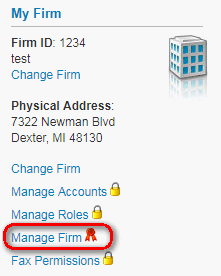
- Your current license PIN appears in the License PIN field. If your PIN does not match the secure PIN criteria, enter a new secure PIN in the License PIN field. Show me.
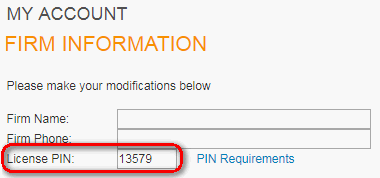
- Click Save Changes to submit your changes. Your license PIN will update automatically. Show me.
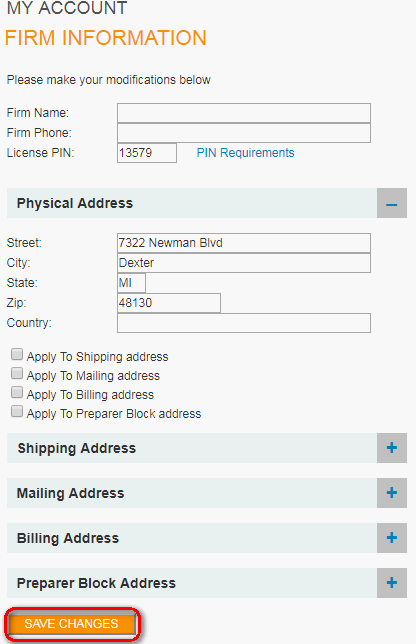
- Share your new License PIN only with staff members or IT professionals who need to download your software licenses via CS Connect.
I use web-based programs; do I need to complete these steps?
- If you use Virtual Office CS, a license PIN is only required for programs you’ve installed locally.
- If you use Software as a Service (SaaS) no – per your service agreement you cannot locally install any programs.
Who should I share my license PIN with?
Your firm's staff members or IT Professionals need your firm ID and license PIN to update your licenses via CS Connect. Share your license PIN only with individuals at your firm who will download licenses via CS Connect, or who will download licenses on your firm's behalf, such as IT Professionals.
The following types of changes require a CS Connect license download:
- The purchase of an additional license.
- A change to your network configuration.
- Renewing your programs.
- A change to the licensee's name.
- A change to your firm's name or address.
Additional information
- If you suspect an unauthorized individual has gained access to your programs, you should update your license PIN as a precaution. If you have additional concerns about your programs, we're available to help you with your questions via phone, chat, or email.
- As the designated Licensee or Firm Delegate, we recommend you regularly review the active accounts with access to your programs. Deactivate any accounts that should not have access to your programs. The type of account your firm uses to access your programs varies based on your product licensing. For details, see Logging in to programs.
Was this article helpful?
Thank you for the feedback!
Once the new PIN is saved on the website an update is sent to EMS right away and the new PIN replaces the old. This can be verified by returning to the My Account page. For additional troubleshooting for issues or error messages, see Internal: Using CS Connect logs to troubleshoot license PIN issues or errors.
Any User Services representative can verify the current PIN in EMS. Open the firm ID in EMS and navigate to Applications > License > License/Access PIN. The PIN cannot be shared with any members of the firm.
Logging calls in Flash
Any customer contacts, whether phone, chat, or email should be logged as follows:
Customer Service representatives:
- In the Topic drop-down menu select LIC for licensing.
- In the Product drop-down menu select the appropriate application mentioned during the call.
- If UltraTax CS is owned and no application or multiple applications were mentioned during the call, select UT for UltraTax CS.
- If UltraTax CS is not owned and no application or multiple applications were mentioned during the call, select any one of the applications owned.
Support representatives:
- In the Product drop-down menu select the appropriate application mentioned during the call.
- If UltraTax CS is owned and no application or multiple applications were mentioned during the call, select TAXPLATW for UltraTax CS.
- If UltraTax CS is not owned and no application or multiple applications were mentioned during the call, select any one of the applications owned.
- In the Category drop-down menu select Cust Service. This should be a non-billable call.



