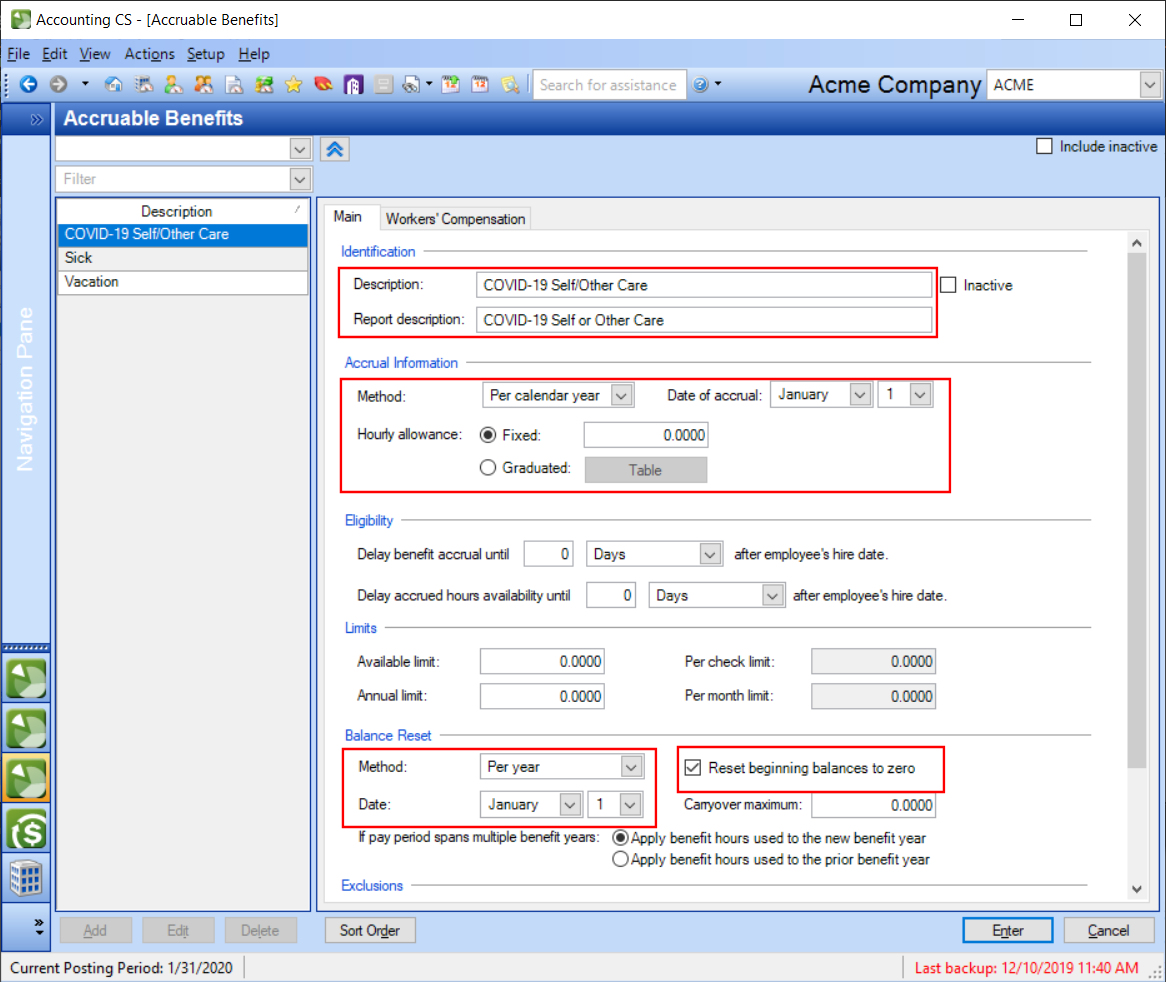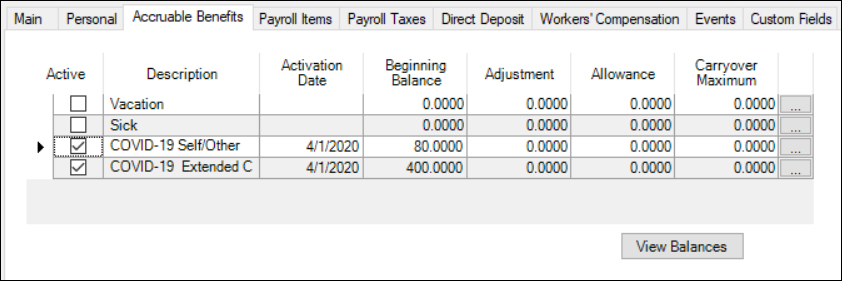We moved!
Help articles have been migrated to the new Help and Support. You can find help for your products and accounts, discover FAQs, explore training, and contact us!
This article explains how to set up and use the three types of paid sick leave payroll items to track employees' Coronavirus-related sick leave as specified by the Families First Coronavirus Response Act .
Important information
- Accounting CS will calculate 0% of the employee's pay for a leave type once the hour limit for that type has been met for that employee.
- During payroll check calculation, Accounting CS automatically exempts the pay items that you create using the new COVID-19 special types from the employer portion of the FICA-SS liability.
- To be compliant with the Families First Coronavirus Response Act, payroll checks that include COVID-19 paid leave must have a period beginning or period ending date that falls between April 1, 2020, and March 31, 2021.
Paid sick leave types and limits
There are 3 types of paid leave covered by the Families First Coronavirus Response Act. The following table describes the conditions, hour limits, and capped amounts for each type of COVID-19 paid sick leave.
| Leave type | Condition | Fraction of pay rate | Hour limit | Max. amount |
|---|---|---|---|---|
| Self care | The employee is unable to work due to being quarantined and/or suffering COVID-19 symptoms. | Full pay | 80 hours (shared with Care for other hour limit*) | $63.875 per hour |
| Care for other | The employee is unable to work because they are:
|
2/3 pay | 80 hours (shared with self care hour limit*) | $25.00 per hour |
| Extended child care | The employee is unable to work because they are caring for a child whose school/care provider is unavailable due to reasons associated with COVID-19.
Note: This option is typically used once the employee has already used up 80 hours from the Self care or Care for other options. |
2/3 pay | 400 hours | $25.00 per hour |
* If the combined number of Self care and Other care hours exceeds the 80 hour limit, Accounting CS automatically reduces the first of those two COVID-19 pay items listed in the Pay item grid for that employee to meet the limit. (See example #4 in the COVID-19 paid sick leave - Calculation examples.) To change the pay item that is reduced, you can change the sort order in the Payroll Item Sort Order dialog.
Setting up a pay item for Coronavirus-related paid leave
Follow these instructions as you create pay items for all three types of paid sick leave.
- Choose Setup > Payroll Items.
- In the Main tab, click the Add button and then enter a description for the pay item.
- In the Type field, select Pay.
- In the Calculation type field, select either Hourly rate or Salary - Hours sensitive.
The calculation will not work properly if any other calculation type is selected.
- In the Special type field, select a COVID-19 special type. (Details about each type are found within the table in the previous section.)
- COVID-19 self care
- COVID-19 other care
- COVID-19 extended child care
- If you are tracking general ledger values, select a GL account from the Expense drop-down list in the General Ledger Accounts section.
Note: The application uses the GL Expense account number associated with the FIT item on the Payroll Taxes tab of the Setup > Clients screen when creating the credit liabilities.
- When all payroll item information is set up, click Enter to save the information.
For more information, see Creating and adding payroll items for your client.
Activating the new pay item(s) for an employee
- Choose Setup > Employees.
- Select the employee and click the Edit button.
- Click the Payroll Items tab.
- In the Pay grid, mark the checkbox next to the new COVID-19 related pay item.
- Enter a pay rate for the pay item or link the pay item to the employee's usual pay item as appropriate, based on the following criteria.
- If the calculation type for the employee's usual pay rate is NOT Hourly or Salaried - Hours sensitive : Enter an hourly rate for the employee or enter their annual salary amount in the Rate field.
- If the calculation type for the employee's usual pay rate IS Hourly or Salaried - Hours sensitive : Link the new payroll item to the employee's usual hourly rate.
- For tipped employees: Enter the hourly rate that is the greater of the following three amounts.
- The employee's regular hourly rate
- The federal minimum wage amount
- The state or local minimum wage amount
- Click Enter to save the employee information.
Note: If an employee typically earns more than the hourly limit allows for the COVID-19 sick leave pay item, and the client wants to pay that employee their usual pay rate, you can override the Amount field for the COVID-19 special type pay item during payroll check entry.
Use caution if you use this method. The negative adjustment made by Accounting CS for the federal tax agent will MATCH that override amount, even if it exceeds the maximum allowed amount. This could cause issues when filing the employer's Form 941.
Entering payroll checks that include COVID-19 sick leave hours
Enter payroll checks as usual, entering hours for the appropriate COVID-19 paid sick leave pay items.
Accounting CS alerts you if the number of COVID-19 paid sick leave hours for an employee has exceeded the number of hours they have available.
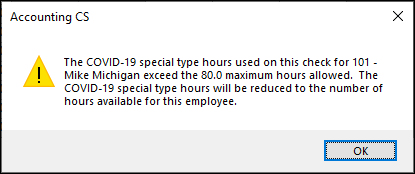
When you click OK, the COVID-19 paid sick leave hours default to the maximum number that are available for the employee. If the employee has no available leave hours, you cannot enter any hours for that pay item for that employee.
Tracking used and available leave hours with accruable benefit items
This procedure is optional, but extremely useful. Use this method to track an employee's used and available COVID-19 hours and easily print the accruable benefit details on reports and pay stubs.
You will need to set up two new benefit items; one to track the 80 hours of self/other care hours used (those two pay item share a limit of 80 hours total) and one to track the 400 hours of extended child care.
Setting up the accruable benefits
- Choose Setup > Accruable Benefits.
- In the Main tab, click the Add button to create an accruable benefit item to match the Self care and Other care paid leave items.
- In the Accrual Information section, choose Per calendar year in the Method field and choose January 1 as the Date of accrual.
- For the Hourly allowance, choose the Fixed option and make sure the amount is 0.00. This ensures that the hours will not accrue the following year.
- In the Balance Reset section, choose Per year in the method field and choose January 1 as the reset date.
- Mark the Reset beginning balances to zero checkbox.
- Click Enter to save the accruable benefit information. Show me.
- Repeat this procedure to create an accruable benefit to match the extended child care paid leave item.
Activating the accruable benefits for the employee
- In the Setup > Employees screen, select the employee and click the Edit button.
- Click the Accruable Benefits tab.htm.
- Mark the checkboxes for one (or both) of the new COVID accruable benefits.
- In the Activation Date field, choose April 1, 2020.
- Enter the beginning balance for the COVID accruable benefit.
- For Self/Other Care, the beginning balance is 80 hours.
- For Extended Child Care, the beginning balance is 400 hours.
- Click Enter to save the changes for the employee.
Entering the accruable benefits during payroll check entry
When entering the payroll checks, find the cell in the grid that corresponds to the appropriate COVID-19 accruable benefit item. Enter the number of hours used in the cell where the COVID-19 pay item row and COVID-19 accruable benefit column intersect. The accruable benefit hours will display on the check stub in the pay section and will be deducted from the available hours balance.
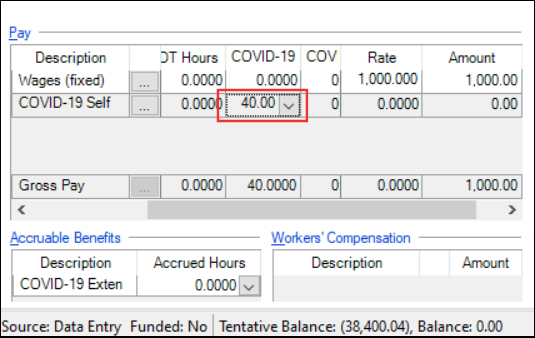
Was this article helpful?
Thank you for the feedback!