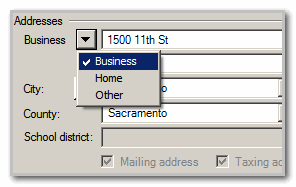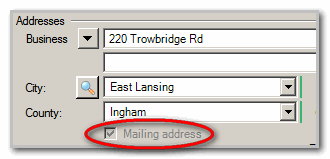We moved!
Help articles have been migrated to the new Help and Support. You can find help for your products and accounts, discover FAQs, explore training, and contact us!
During Form 1099 data entry, you can refer to the following table, which lists each box on form 1098 Mortgage Interest Statement and then specifies where that data can be found or entered in Accounting CS. Use this table to help you troubleshoot each box.
Form 1098 fields |
Accounting CS data locations and notes |
||||
|---|---|---|---|---|---|
| Field/Line | Data location | Field | Notes | ||
| RECIPIENT'S/LENDER'S name | Setup > Clients > Main tab | Payroll name | |||
| RECIPIENT'S/LENDER'S street address, city or town, state or province, country, ZIP or foreign postal code, and telephone no. | Setup > Clients > Main tab | Business address line 1 | If the client has separate mailing and taxing addresses, be sure that the address that should appear on this form is entered as the Business address. Show me. | ||
| RECIPIENT'S/LENDER'S TIN | Setup > Clients > Main tab | EIN/SSN | |||
| PAYER'S/BORROWER'S TIN | Setup > Vendors > Main tab | EIN/SSN | |||
| PAYER'S/BORROWER'S name | Setup > Vendors > Main tab | Vendor name | |||
| Street address (including apt. no.) | Setup > Vendors > Main tab > Business address | Business address line 1 | If the vendor has separate mailing and taxing addresses, be sure that the address that should appear on this form is entered as the Mailing address. Show me. | ||
| Street address (including apt. no.) | Business address line 2 | ||||
| City or town, state or province, country, and ZIP or foreign postal code | City | If this is a foreign state or country not available in the drop-down list, you will need to override this information in the Actions > Edit Payroll Tax Forms screen. | |||
| State | |||||
| Zip | |||||
| County | |||||
| Box 1. Mortgage interest received from payer(s)/borrower(s) | Actions > Enter Transactions > Check > Distributions tab | 1099 (drop down) |
Choose a 1099 item from the drop down that contains box 1. Setup in Vendors > 1099 Properties tab As an alternate method you can override the data by going to Actions > Edit Payroll Tax Form > Recipient Data tab. |
||
| Box 2. Outstanding mortgage principal | Actions > Enter Transactions > Check > Distributions tab | 1099 (drop down) |
Choose a 1099 item from the drop down that contains box 2. Setup in Vendors > 1099 Properties tab As an alternate method you can override the data by going to Actions > Edit Payroll Tax Form > Recipient Data tab. |
||
| Box 3. Mortgage origination date | Actions > Enter Transactions > Check > Distributions tab | 1099 (drop down) |
Click the Ellipsis As an alternate method you can override the data by going to Actions > Edit Payroll Tax Form > Recipient Data tab. |
||
| Box 4. Refund of overpaid interest | Actions > Enter Transactions > Check > Distributions tab | 1099 (drop down) |
Choose a 1099 item from the drop down that contains box 2b. Setup in Vendors > 1099 Properties tab As an alternate method you can override the data by going to Actions > Edit Payroll Tax Form > Recipient Data tab. |
||
| Box 5. Mortgage insurance premiums | Actions > Enter Transactions > Check > Distributions tab | 1099 (drop down) |
Choose a 1099 item from the drop down that contains box 2c. Setup in Vendors > 1099 Properties tab As an alternate method you can override the data by going to Actions > Edit Payroll Tax Form > Recipient Data tab. |
||
| Box 6. Points paid on purchase of principal residence | Actions > Enter Transactions > Check > Distributions tab | 1099 (drop down) |
Choose a 1099 item from the drop down that contains box 2d. Setup in Vendors > 1099 Properties tab As an alternate method you can override the data by going to Actions > Edit Payroll Tax Form > Recipient Data tab. |
||
| Box 7. If address of property securing mortgage is the same as PAYER'S/BORROWER'S address, check the box, or enter the address or description in box 8. | Actions > Enter Transactions > Check > Distributions tab | 1099 item Ellipsis Button |
Click the Ellipsis As an alternate method you can override the data by going to Actions > Edit Payroll Tax Form > Recipient Data tab. |
||
| Box 8. Address or description of property securing mortgage (see instructions) | Actions > Enter Transactions > Check > Distributions tab | 1099 item Ellipsis Button |
Click the Ellipsis As an alternate method you can override the data by going to Actions > Edit Payroll Tax Form > Recipient Data tab. |
||
| Box 9. Number of properties securing the mortgage | Actions > Enter Transactions > Check > Distributions tab | 1099 item Ellipsis Button |
Click the Ellipsis Setup in Vendors > 1099 Properties tab As an alternate method you can override the data by going to Actions > Edit Payroll Tax Form > Recipient Data tab. |
||
| Box. 10 Other | N/A | N/A |
The Other field does not have a data entry point in Accounting CS. If you need to utilize Box 10 on the 1098, you can add a text box or a custom field to the form within the Layout Editor. |
||
| Box 11. Mortgage acquisition date | Actions > Enter Transactions > Check > Distributions tab | 1099 (drop down) |
Click the Ellipsis As an alternate method you can override the data by going to Actions > Edit Payroll Tax Form > Recipient Data tab. |
||
| Account number (see instructions) | System Calculated field | N/A |
The application populates the Account number field on Form 1099 with a unique account number to ensure that any Form 1099 corrections can be correctly tracked. This field cannot be overridden on the form with another account number. Per the IRS general instructions for certain information returns.the account number may be a required field. Accounting CS populates this field automatically with a unique number for filing purposes. If you still wish to remove the account number, instructions can be found here: Common 1099 Processing Questions. |
||
Was this article helpful?
Thank you for the feedback!