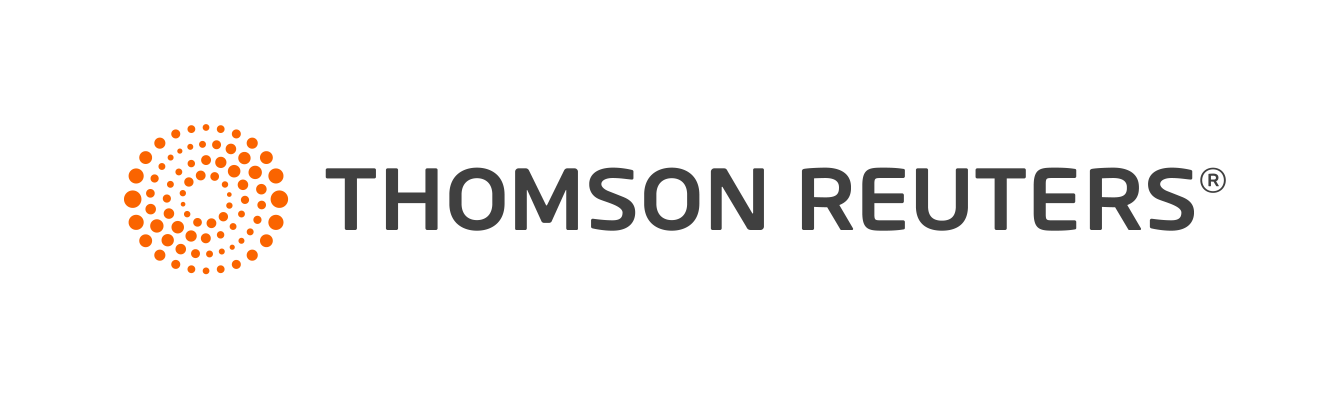Warning
Product support for ToolBox CS ended on October 31, 2022.
Help & How-To Center content for ToolBox CS may be outdated and is used at your own risk.
Tax flowcharts are visual aids that can help you explain why a particular course of action was taken. Most of the tax flowcharts in the application come directly from IRS publications.
You can answer the flowchart questions in the following ways:
- Choose Edit, and then choose Yes, No, or Back from the menu.
- Click the Yes button
 , the No button
, the No button  , or the Back button
, or the Back button  in the toolbar.
in the toolbar. - Press CTRL+Y for Yes, CTRL+A for No, or CTRL+B for Back.
Example
Your client has arranged for a family member to move in and help him out with living expenses. Your client wants to know if he can claim the family member as a dependent on the next tax return. In this case, you would create a new Dependency Exemption flowchart, answer the questions in the flowchart, and then show and discuss the results with your client.
Notes
- Tax flowcharts are grouped according to the calendar year in which they apply. These groupings appear in the Navigation pane when you click the Tax Flowcharts button.
- Tax flowcharts may be previewed, printed, and saved. See Printing an item and Saving an item to a client for more information.
Working with Tax flowcharts
For details on working with tax flowcharts, see the following topics.
Was this article helpful?
Thank you for the feedback!