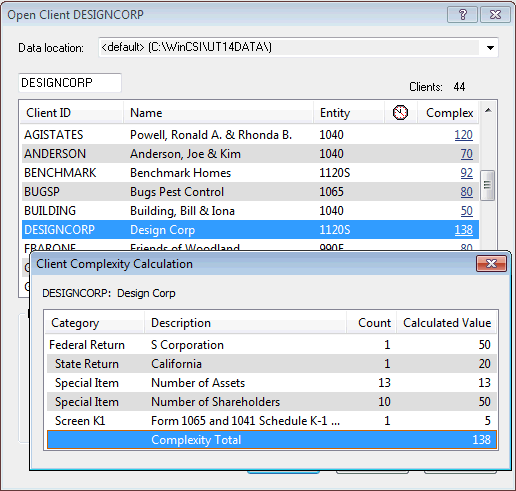New (tax) year, new help!
Fixed Assets and UltraTax CS 2023 help is now on Help and Support. We're still moving articles, but you can find most content for the 2023 tax year there. Continue using the Help & How-To Center for tax years 2022 and older.
The client complexity factor is a numeric value that represents the approximate time and effort involved in preparing a client's tax return. This value is assigned to each UltraTax CS client, and is automatically calculated by UltraTax CS based on the complexity of the federal forms and schedules that comprise that return. The complexity value also includes other details such as the number of assets, number of partners or shareholders, rent and royalty properties, and so on. These constituent factors are assigned default values by UltraTax CS, but you can assign your own values in place of the defaults.
This feature can help you analyze a specific client's return, and can help you assess your client base as a whole. This information may be useful as you assign work to employees, create schedules, or determine return preparation fees.
Setting customized client complexity values
If you want to override the default complexity values that are included in UltraTax CS, you can set your own customized values for specific forms and schedules, as well as entity-specific details such as the number of shareholders, partners, or beneficiaries.
To customize the complexity values used by UltraTax CS in calculating the Client Complexity Factor, complete the following steps. Note that this process may vary slightly across different entity types.
- Choose Setup > [Entity] (for example, 1040 Individual). In the Product Information dialog, click the Client Complexity button in the Other group box.
- In the Federal Returns list on the Returns & Products tab, enter the desired complexity values for the federal returns included in the current entity (such as 1040A or 1040EZ) in the Value column.
- In the State Returns list, enter the appropriate complexity values for the state tax returns for the current entity in the Value column.
- Use the fields in the Specially counted group box to enter the complexity value for items such as the assets, shareholders, beneficiaries, or partners included in the return.
- Use the Federal Input Screens tab to assign customized complexity values to specific federal input screens. Expand a folder and select the desired input screen, then enter the appropriate values in the Value, Per Unit Value, and Maximum Value fields.
Viewing client complexity information
UltraTax CS displays the Client Complexity Factor in several locations, including the Client Profiles section of the UltraTax CS Home Page, the Open Client dialog, and in the General Client Information report.
- In the Open Client dialog, each client's complexity rating is displayed in the Complex column. To see a detailed explanation of a client's complexity rating, highlight that client and click the number displayed in the Complex column to open the Client Complexity Calculation dialog .
- On the Client Profiles section of the UltraTax CS Home Page, the Clients list displays each client's complexity rating in the Complex column. To see a detailed explanation of a client's complexity rating, highlight that client and click the number displayed in the Complex column to open the Client Complexity Calculation dialog.
- The General Client Information report also displays each client's complexity rating in the Complexity column. To create this report, choose Utilities > Client Listing Reports, click the General Client Information option, click Continue, and then select the appropriate clients for inclusion in the report. You can preview the report in UltraTax CS, print it to paper, export it to a file, or send it to FileCabinet CS.
- The Diagnostics list contains a Complexity tab listing the complexity values for all forms and schedules included in the open client's return. To open this list, press CTRL+D or choose View > Diagnostics with a client open in UltraTax CS.
Was this article helpful?
Thank you for the feedback!