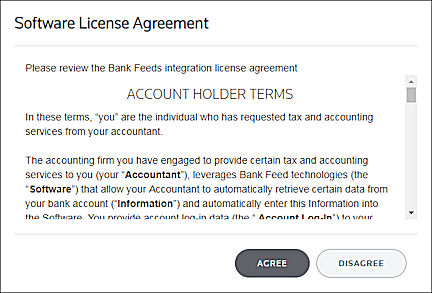We moved!
Help articles have been migrated to the new Help and Support. You can find help for your products and accounts, discover FAQs, explore training, and contact us!
Use the Bank Account Details portlet to view a snapshot of your client's financial health and the status of connectivity to Accounting CS.
Open the Bank Feeds Dashboard and then click the view that contains the Bank Account Details portlet.
Fields & buttons
Select a client to see the account details for that client. The drop-down list includes all clients for whom one or more bank accounts have been set up and are available for Bank Feeds.
Click this button to update the information in this tab. The application displays the most up-to-date information, including newly-linked accounts, updated account statuses, etc.
Displays the amount of the last balance retrieved from the financial institution and the date the balance was retrieved.
Displays the link status of the account.
- Unlinked – The account is not linked for Bank Feeds. To initiate the linking process, click the Link Account button in the Bank Feeds Overview portlet or the Setup > Bank Accounts > Main tab.
- Linked – This account has been linked for Bank Feeds. In other words, the account holder received the registration email and completed the linking process.
- Registration Pending – A registration email has been sent to the account holder, but they have not yet linked their account. The registration link in the email is valid for three (3) days. If they do not link their account within that timeframe, you will need to send a new registration email.
- Registration Period Expired – A registration email was sent to the account holder, but they did not register within the allotted time period (3 days). You can click the Link Account button in the Bank Feeds Overview portlet or the Setup > Bank Accounts > Main tab to send a new registration email.
- EULA Declined – The account holder clicked the registration link in the email, but they clicked the Disagree button in the Software License Agreement screen. They will not be able to link their account if they do not click the Agree button.
- Action Required – The linked account needs to be updated (for example, the login credentials or multi-factor authentication questions need to be answered). The next time you retrieve data for this account, the application will open the Bank Feeds - Update Account dialog, from which you can send the account holder an email asking them to update their account information.
- Update Pending – An email has been sent to the account holder requesting that they update their account information, but they have not yet updated the information. The update link in the email is valid for three (3) days. If they do not update their account within that timeframe, you will need to send a new update request email.
- Update Period Expired – An email was sent to the account holder requesting that they update their account information, but they did not update the information within the allotted time period (3 days). You can send a new update request email by initiating the data retrieval process.
Click this link to open the Bank Feeds portlet, where you can retrieve transactions, import transactions from a downloaded file, review, and modify transactions that you have retrieved, approve transactions to import into Accounting CS, and more. When you access the Bank Feeds portlet through this link, the application automatically selects the applicable client and bank account in the Bank Feeds portlet for you.