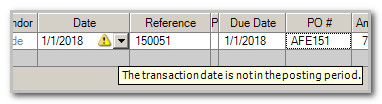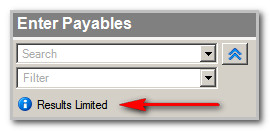We moved!
Help articles have been migrated to the new Help and Support. You can find help for your products and accounts, discover FAQs, explore training, and contact us!
The information below lists some frequently asked questions about Accounts Payable along with helpful links for each scenario.
Follow the steps in Reconciling the AP Aging Schedule to create an AP Aging Schedule and a General Ledger report. Compare the two reports to identify the differences.
- You can select a different Accounts Payable layout that displays the credit memo separately. The Applying a credit memo article contains information for the predefined layouts, containing the words Payable Details Pmts in the description, and credit memos. OR
- Consider entering a negative payable instead of a credit memo. The ability to enter negative-amount payables became available on Accounting CS version 2017.2.0, June 26, 2017. You can select a negative payable to print on a check if the total check amount is more than zero.
In most instances, you can locate a transaction in the incorrect posting period while in the Actions > Enter payable screen.
- If there are less than 50 payables on display (49 + the "add row"), you can scroll down and look for a
next to any payable with a transaction date that does not match the posting period.
- If you more than 50 payables, you will see a
note in the to left-hand corner of the Enter Payables screen. You can either use the Get more button or a filter to locate payables with a posting period outside of the current posting period. An example would be if you entered your June Payables and found a few of them were missing. Verify your posting period and AP dates are for June (bottom left hand corner) and setup up a filter where Posting Period is greater than 6/30/2018.