We moved!
Help articles have been migrated to the new Help and Support. You can find help for your products and accounts, discover FAQs, explore training, and contact us!
For payroll compliance (annually licensed)
The application provides standard filing instructions for payroll tax forms (reconciliation forms and payment forms) to provide filing information for your clients, such as the due date, remittance information, mailing address, and signature information.
Note: Filing instructions are unavailable for Forms W-2, W3, 1099, 1096 and 1095-C.
Filing instructions are set to print with paper copies of forms by default in the Preferences tab of the Setup > Firm Information > Firm screen. However, you can override that default setting in the following ways.
- At the firm level (for all clients). Use the Default Filing Instructions Options dialog that is accessed from the Preferences tab of the Setup > Firm Information > Firm screen.
Note: The changes you make in this dialog affect only the default behavior and won't affect the selections you've made to filing methods or filing instruction settings at the client level.
- At the client level. Update the setting for each form in the Payroll Taxes tab of the Setup > Clients screen.
- At print time.
The standard text for filing instructions can be modified using the Report Designer.
Setting the printing default at the firm level
By default, the application prints filing instructions with the filing copy of forms that use the Paper filing method, and does not print filing instructions for forms using a Non-paper filing method. To change that default behavior at the firm level, follow these steps.
- Choose Setup > Firm Information > Firm and click the Preferences tab.
- In the Payroll Tax Forms section, click the Ellipsis
 button.
button. - In the Default Filing Instructions Options dialog, use the drop-down lists to specify, for both Paper and Non-paper filing methods, which copies of the forms to print filing instructions with by default.
- All. Print the form filing instructions when any copy of the form is printed.
- Client copy. Print the form filing instructions only when the client copy is printed.
- Filing copy. Print the form filing instructions only when the filing copy is printed.
- None. Never print the form filing instructions.
Note: The changes you make in this dialog affect only the default behavior and won't affect the selections you've made to filing methods or filing instruction settings at the client level.
- Click OK to save your changes in the dialog.
- Click Enter to save your changes in the Preferences tab of the Firm screen.
Setting the printing default at the client level
By default, forms with the Paper filing method are automatically set up to print the filing instructions along with the form. To change the default settings at the client level, follow these steps.
- Choose Setup > Clients.
- Select the appropriate client in the Clients list and click the Edit button.
- Click the Payroll Taxes tab.
- In the Forms section, use the drop-down lists in the Filing Instruction column to choose any of the following print settings for any of the forms.
- Filing copy. Prints the filing instructions when you print/process the filing copy of the form.
- Client copy. Prints the filing instructions when you print/process the client copy of the form.
- All. Prints the filing instructions when you print/process either the filing copy or the client copy or both copies of the form.
- None. No filing instructions will print for the form.
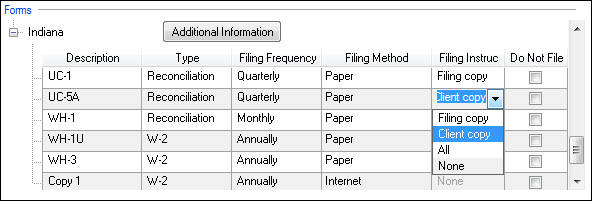
- Click Enter to save your changes.
Note: Filing instructions are unavailable for the employee copies of Forms W-2 and 1099.
Overriding client-level print settings at print time
You can override the client-level print settings for filing instructions when you are ready to print the forms. Overriding the settings at print time will affect the forms you are currently printing, but will not affect the client-level settings in the Payroll Taxes tab of the Setup > Clients screen.
In either the Actions > Process Payroll Tax Forms screen, the Process Client Forms dialog (opened from the Actions > Edit Payroll Tax Forms screen) or the Print Payment Forms dialog (which opens after payroll tax liabilities are printed), change the setting in the Filing Instruction column for the forms prior to clicking the Process Selected button.
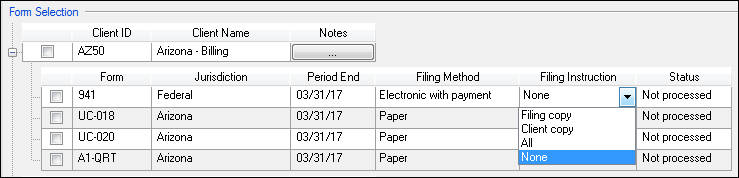
Changing the standard form filing instructions text
- Choose File > Report Designer.
- Click the Letters button at the bottom of the Reports list pane.
- Expand the Letters folder in the Reports list pane and double-click the Form Filing Instructions letter.
Note: The letter includes a separate region for each filing method, so you can include individualized instructions based on the filing method of the form being printed.
- Make any necessary changes to the instructions using the variables and text options in the Design Tools pane. For more information on using the Report Designer, please see the Report Designer overview and Report Designer workflow topics.
Adding form-specific filing instructions
Follow these steps to add form-specific filing instructions in the Reports list pane of the Report Designer. You have the option to create a new letter or you can copy the existing Form Filing Instructions letter and customize it to meet the needs of a specific form.
- Choose File > Report Designer.
- Click the Letters button at the bottom of the Reports list pane.
- Expand the Letters folder.
- To create a new letter, right-click the Letters folder, choose New > Letter, name it something other than Form Filing Instructions (because the letter with that name already exists in the Letters folder), and then skip to step 7.
- To create a letter based on the standard Form Filing Instructions letter, right-click on the Form Filing Instructions letter and choose Copy.
- Right-click on the Letters folder and choose Paste. You will receive a message asking if you would like to save the Form Filing Instructions with a new name since it already exists in the Letters folder. Choose Yes.
- Enter the new name for the filing instructions. To make the application use the form-specific filing instructions instead of the default letter, name the filing instructions as specified in the following tables.
Notes
- The federal form-specific filing instructions must be named as follows.
Form instructions Letter name Form 940 Fed940-940 Form 941 Fed941-941 Form 943 Fed943-943 Form 944 Fed944-944 Form 945 Fed945-945 - The required file name format for form-specific filing instructions is State ID-Form name, as shown in the examples below.
- The name cannot include the following characters (which may need to be removed from the form name portion of the letter name): / / : * ? " < > |
- The form name should match the form name shown in the Actions > Process Payroll Tax Forms screen.
Examples
Form instructions Letter name Alabama form UC-CR-4 AL-UC-CR-4 Connecticut form CT-941 (drs) CT-CT-941 (drs) Illinois form UI-3/40 IL-UI-340 North Carolina form NCUI 101 NC-NCUI 101 Kansas City, Missouri form Kansas City_RD-110 MO-Kansas City_RD-110
- The federal form-specific filing instructions must be named as follows.
- Make any necessary changes to the instructions using the variable and text options in the Design Tools pane. For more information on using the Report Designer, please see the Report Designer overview and Report Designer workflow topics.
Adding client-specific filing instructions
Follow these steps to add client-specific filing instructions in the Reports list pane of the Report Designer.
- Choose File > Report Designer.
- Click the Letters button at the bottom of the Reports list pane.
- Add a custom folder.
- Associate the custom folder with any clients that will use the customized filing instructions.
- To create a new letter, right-click the custom folder that you created, choose New > Letter, name it Form Filing Instructions, and then skip to step 8.
- To create a letter based on the standard Form Filing Instructions letter, right-click on the Form Filing Instructions letter and choose Copy.
- Right-click on the custom folder that you created and choose Paste.
- Make any necessary changes to the instructions using the variable and text options in the Design Tools pane. For more information on using the Report Designer, please see the Report Designer overview and Report Designer workflow topics.
Note: You can add form-specific filing instructions for specific clients as well by adding form-specific filing instructions into your custom folder. For more information on adding form-specific filing instructions, see the Adding form-specific filing instructions section above.
Additional variables available for filing instructions
The following variables are not used in the default Form Filing Instructions letter, but can be added to the Letter Body for any form filing instructions letter. For more information about working with variables, please see the Working with variables topic.
The following variable can be used in the Remittance section of the filing instructions to specify the agent to be paid.
- Filing Instructions > Tax Agent Name
The following variables can be used in the section of the filing instructions specifying the agency mailing address to use for the form.
- Filing Instructions > Agency Address > Mailing > Address Line 1
- Filing Instructions > Agency Address > Mailing > Address Line 1 and Address Line 2
- Filing Instructions > Agency Address > Mailing > Address Line 2
- Filing Instructions > Agency Address > Mailing > City
- Filing Instructions > Agency Address > Mailing > City, State and Zip
- Filing Instructions > Agency Address > Mailing > Complete Address - Single Line
- Filing Instructions > Agency Address > Mailing > State
- Filing Instructions > Agency Address > Mailing > State Name
- Filing Instructions > Agency Address > Mailing > Zip
The following variable can be used to customize filing instructions based on the form filing method that is being processed.
- Filing Instructions > Filing Method
The following variable can be used to differentiate filing instructions based on whether the client or firm will file the form. It is based on the selection made in the Payroll tax forms filed by field in the Payroll Information tab of the Setup > Clients screen.
- Client > Payroll Tax Forms > Payroll Tax Forms Filed By
Was this article helpful?
Thank you for the feedback!



