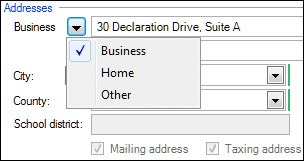We moved!
Help articles have been migrated to the new Help and Support. You can find help for your products and accounts, discover FAQs, explore training, and contact us!
In response to the various acts brought about by COVID-19, the IRS made significant changes to Form 941 beginning with the second quarter in 2020. For more information on how Accounting CS handles the fields that have been added as a result of COVID-19 legislations, go to Form 941: COVID-19 changes.
During Form 941 data entry, you can refer to the following table, which lists each field on Form 941 and then specifies where that data can be found or entered in Accounting CS. Use this table to help you troubleshoot each form line.
Note: The taxpayer and preparer signature dates always default to the current system date unless the Suppress date checkbox is marked in the Federal 94X Additional Information dialog. To use a different signature date, enter it in the Actions > Edit Payroll Tax Forms screen.
Form 941 fields |
Accounting CS data locations and notes |
||||
|---|---|---|---|---|---|
| Field/Line | Calculated? | Data location | Field | Notes | |
| Employer identification number EIN) | No | Setup > Clients > Main tab | EIN/SSN | ||
| Name (not your trade name) | No | Payroll name | |||
| Trade name (if any) | No | DBA name | |||
| Address | No | Setup > Clients > Main tab | Business address line 1 |
If the client has separate mailing and taxing addresses, be sure that the address that should appear on this form is entered as the Business address. Show me. |
|
| Address | No | Business address line 2 | |||
| Address | No | Business address City, State, ZIP | |||
| Address, Foreign country name | No | Setup > Clients > Main tab > Business address State | Country | If this is a foreign state or country not available in the drop-down list, you will need to override this information in the Actions > Edit Payroll Tax Forms screen. | |
| Address, Foreign province/county | No | City | |||
| Address, Foreign postal code | No | ZIP | |||
| Report for this Quarter of 20xx | No | Actions > Edit Payroll Tax Forms or Actions > Process Payroll Tax Form screen | Quarter | Indicates the quarter selected in the drop-down list at the top of the Actions > Edit Payroll Tax Forms screen or the Actions > Process Payroll Tax Forms screen. | |
| Line 1. Number of employees who received wages, tips, or other compensation | Yes |
Based on payroll check period beginning and ending dates, the application determines the total number of employees on your payroll for the pay period including March 12, June 12, September 12, or December 12, for the quarter indicated at the top of Form 941. The total number of employees does not include: You can choose to have the application calculate the total number of employee based on employee status rather than payroll check period end dates by going to the Setup > Clients > Payroll Information tab of your client and marking the Calculate month 1-3 employee count on payroll tax forms based on active employee status checkbox. |
|||
| Line 2. Wages, tips, and other compensation | Yes | The application calculates the wages subject to withholding tax as follows: (Gross pay) - (FIT exempt pay items) – (FIT) - (pretax deduction items). Includes |
|||
| Line 3. Federal Income tax withheld from wages, tips, and other compensation | Yes | Calculates the Federal Income Tax amount withheld on payroll checks. Third Party Sick Pay (TPSP) withholding is not included. | |||
| Line 4. If no wages, tips, and other compensation are subject to social security or Medicare tax | Yes | This checkbox is marked automatically if Lines 5a – 5d |
|||
| Line 5a. Taxable social security wages | Yes | Calculates the taxable social security wages as follows: (FICA-SS taxable payroll items) – (Reported Tips special type pay items) – (FICA-SS pretax deduction items). Third Party Sick Pay is included. | |||
| Line 5b. Taxable social security tips | Yes |
Includes any payroll items set up as special type Reported Tips and Indirect Tips. Note: If an employee goes over the FICA-SS taxable wage limit, the program uses the reported tips first on the check where the limit was reached. |
|||
| Line 5c. Taxable Medicare wages & tips | Yes | Calculates the Taxable Medicare wages & tips as follows: (Gross pay) – (FICA-MED exempt pay items) – (FICA-MED pretax deduction items). Third Party Sick Pay is included. | |||
| Line 5d. Taxable wages & tips subject to |
Yes | Wages or tips in excess of $200,000 for any employee. | |||
| Line 5e. Add Column from Lines 5a, 5b, 5c, and 5d | Yes | Combines Lines 5a through 5d. | |||
| Line 5f. Section 3121(a) Notice and Demand--Tax due on unreported tips | No | Actions > Edit Payroll Tax Forms | Enter the tax due from your IRS Section 3121(q) Notice and Demand. | ||
| Line 6. Total taxes before adjustments | Yes | Combines Lines 3, 5e, and 5f. | |||
| Line 7. Current quarter's adjustment for fractions of cents | No | Federal 94X Additional Information dialog (via the Setup > Clients > Payroll Taxes tab) | Fraction of cents limit | Calculates to allow the rounding of fractions of cents so that Line 10 can more accurately match the total liability for quarter amount calculated on Line 16 (for monthly depositors) or Schedule B (for semiweekly depositors). | |
| Line 8. Current quarter's adjustment for sick pay | Yes | Subtracts the employees’ portion of Third Party Sick Pay for FICA-SS and FICA-MED. | |||
| Line 9. Current quarter's adjustments for tips and group-term life insurance | No | Actions > Edit Payroll Tax Forms | Enter adjustments for: -Any uncollected employee share of social security and Medicare taxes on tips, and -The uncollected employee share of social security and Medicare taxes on group-term life insurance premiums paid for former employees. |
||
| Line 10. Total taxes after adjustments | Yes | Combines Lines 6 through 9. See What to do when data in Form 941, Line 12 does not match data in Line 16 or Schedule B. | |||
| Line 11. Qualified small business payroll tax credit for increasing research activities | No |
If you have completed Form 8974, enter the amount of the small business research credit that you are using. Note: If you enter an amount in Line 11, you will not be able to file Form 941 electronically, and must instead file a paper copy. |
|||
| Line 12. Total taxes after adjustments and credits | Yes | Subtract line 11 from line 10 | |||
| Line 13. Total deposits for this quarter | Yes | Reflects all payments made for the quarter by the printing of payroll |
|||
| Line 14. Balance due | Yes | Displays the difference when Line 12 is greater than Line 13. | |||
| Line 15. Overpayment | No | Federal 94X Additional Information dialog (via the Setup > Clients > Payroll Taxes tab) | Displays the difference when Line 13 is more than Line 12. The Apply to next return or Send a refund checkbox is marked automatically based on the selection made in the Federal 94X Additional Information dialog. | ||
| Line 16. Mark one of the checkboxes. | No | Federal 94X Additional Information dialog (via the Setup > Clients > Payroll Taxes tab) | Ignore deposit threshold when calculating line 16 | The checkbox selection is based on the deposit threshold and the federal deposit schedule selected in the Payroll Taxes tab of the Setup > Clients screen. Only the first checkbox is marked (Line 12 on this return is less than $2,500 etc) if it applies, and if the Ignore deposit threshold when calculating line 16 checkbox is not marked in the 94X Additional Information dialog. | |
| Line 17. If your business has closed or you stopped paying wages | No | Setup > Clients > Main tab | Inactive date | Marks the checkbox and enters the date if an Inactive date is entered within the selected quarter and Inactive reason of “Business closed” is selected. See 94x: If your business has closed or stopped paying wages. | |
| Line 18. If you |
No | Setup > Clients > Payroll Taxes tab | Seasonal employer | ||
| Part 4 May we speak with your third-party designee? | No | Federal 94X Additional Information dialog (via the Setup > Clients > Payroll Taxes tab) | Third party designee | If yes, select the third-party designee from the drop-down list in the Federal 94X Additional Information dialog. (The list contains staff members who are specified as a payroll form preparer and who have a third party designee PIN entered in the Staff screen). If no, Third party designee should be None (default). | |
| Part 4 May we speak with your third-party designee? | No | Setup > Firm Information > Staff | Business phone number | The application uses the business phone number and third-party designee PIN entered in the Staff screen for the staff member selected as the third-party designee in the Federal 94X Additional Information dialog. If no, Third party designee should be None (default). | |
| Part 4 May we speak with your third-party designee? | No | Third party designee PIN | |||
| Part 5 Sign here, image | No | Federal 94X Additional Information dialog (via the Setup > Clients > Payroll Taxes tab) | Taxpayer signature image | ||
| Part 5 Sign here, date | No | Current System Date | The taxpayer and preparer signature dates always default to the current system date unless the Suppress date checkbox is marked in the Federal 94X Additional Information dialog. To use a different signature date, enter it in the Actions > Edit Payroll Tax Forms screen. | ||
| Part 5 Sign here, Print your name here | No | Federal 94X Additional Information dialog (via the Setup > Clients > Payroll Taxes tab) | Taxpayer | The names available in the Taxpayer drop-down list in the Federal 94X Additional Information dialog are client additional contacts specified as a Payroll form signer in the Main tab of the Setup > Clients screen and firm additional contacts specified as a Reporting Agent in the Main tab of the Setup > Firm Information > Firm screen. | |
| Part 5 Sign here, Print your title here | No | Setup > Clients > Main tab > Additional Contacts or from Setup > Firm Information > Firm > Main tab | Title | ||
| Part 5 Sign here, Best daytime phone | No | Setup > Clients > Main tab > Additional Contacts or from Setup > Firm Information > Firm > Main tab > Additional Contacts | Business phone number | ||
| Paid Preparer Use only, Check if you are self-employed | No | Setup > Firm Information > Firm | Social Security number | The Self-employed checkbox is not marked when an EIN is entered in the Main tab of the Setup > Firm screen. | |
| Paid Preparer Use only, Preparer's name | No | Federal 94X Additional Information dialog (via the Setup > Clients > Payroll Taxes tab) | Preparer | The names available in the Preparer drop-down list in the Federal 94X Additional Information dialog are staff members that have the Payroll form preparer checkbox marked in the Main tab of the Setup > Firm Information > Staff screen. | |
| Paid Preparer Use only, Preparer's signature | N/A | This field cannot be populated by the application per IRS specifications. | |||
| Paid Preparer Use only, Firm's name (or yours if self-employed) | No | Setup > Firm Information > Firm | The application uses the alternate firm name if the firm is using the Alternative Preparer Block license and the client is set up for live payroll processing. It uses the primary firm name if the firm is using the Alternate Preparer Block license and the client is set up for after-the-fact payroll. | ||
| Paid Preparer Use only, EIN | No | EIN/SSN | The EIN field is blank if a Social Security number is entered. | ||
| Paid Preparer Use only, Address, City, State, ZIP | No | Setup > Firm Information > Firm > Address | Business, City, State, ZIP | The application uses the alternate firm address if the firm is using the Alternative Preparer Block license and the client is set up for live payroll processing. It uses the primary firm address if the firm is using the Alternate Preparer Block license and the client is set up for after-the-fact payroll. | |
| Paid Preparer Use only, PTIN | No | Setup > Firm Information > Staff | PTIN | The application uses the PTIN from the staff member selected as |
|
| Paid Preparer Use only, Phone | No | Setup > Firm Information > Staff | Business phone number | The application uses the business phone number for the staff member selected as |
|
| Paid Preparer Use only, Date | No | Current System Date | The taxpayer and preparer signature dates always default to the current system date unless the Suppress date checkbox is marked in the Federal 94X Additional Information dialog. To use a different signature date, enter it in the Actions > Edit Payroll Tax Forms screen. | ||
Related topics
What to do when data in Form 941, Line 12 does not match data in Line 16 or Schedule B
How to add a signature and signer information to Part 5 of the 941
941 Line 17: If your business has closed or stopped paying wages
Was this article helpful?
Thank you for the feedback!