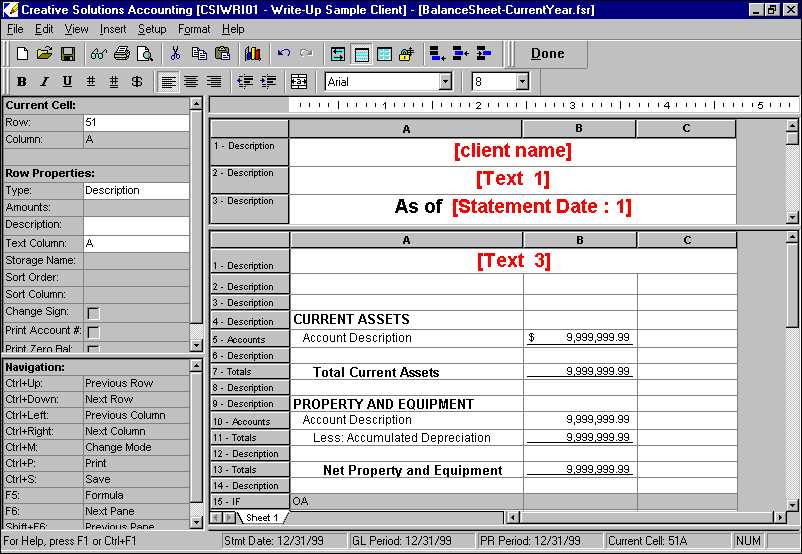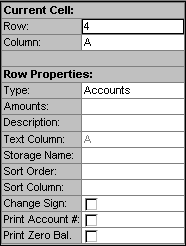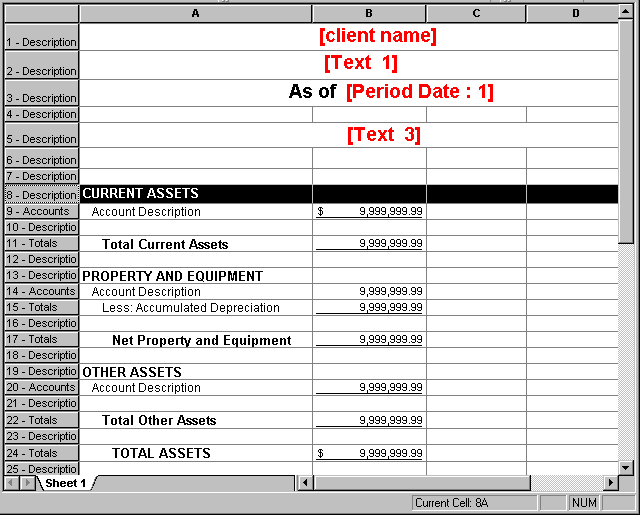Warning
Product support for the Creative Solutions Accounting platform ended on September 30, 2020.
Help & How-To Center content for the Creative Solutions Accounting platform may be outdated and is used at your own risk.
Financial Reporter module
Use the Financial Statement Editor to create, copy, or modify custom financial statements that can also include bitmap images and full-color charts or graphs.
To create a new statement, choose File > New and then choose File > Save As > Client Statement or File > Save As > Global Statement.
To open an existing statement so that you may copy or modify it, choose File > Open > Client Statement, or choose File > Open > Global Statement.
To close the Financial Statement Editor and return to the CSA main window, click the Done button on the toolbar.
Note: The application determines the appropriate storage folder for the statement file based on your choice of client statement vs. global statement.
See also: Editing financial statements, overview
Special information
- Financial Reporter Tutorial (PDF)
- Sample Statements and Chart Examples (PDF)
- Frequently asked questions
- A number of sample financial statements are already available with the Write-Up CS and Trial Balance CS applications, which you may use or copy and modify as necessary for your own clients.
- The properties box on the left side of the screen displays the functions used to work with the rows and cells in the statement. More details
- The editing worksheet on the right-hand portion of the screen displays the content definitions of the statement while you are working on it and also allows you to select and work on a selected cell individually. More details
- Row Properties [Row mode]
- Cell Properties [Cell mode]
- Toolbars
- Opening and viewing sample statements
- Creating and editing financial statements
Was this article helpful?
Thank you for the feedback!