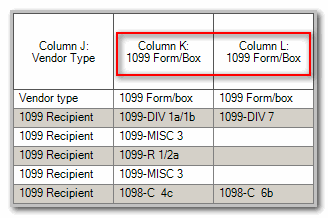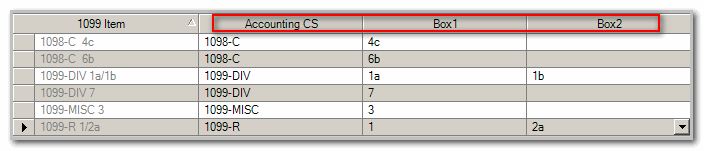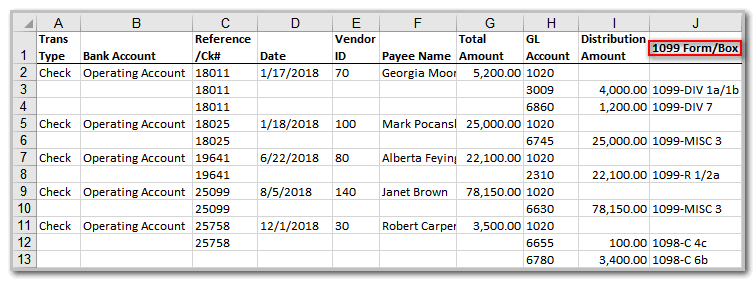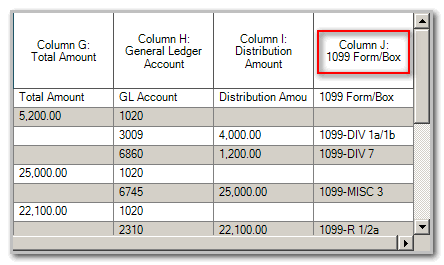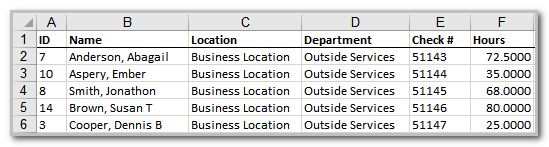We moved!
Help articles have been migrated to the new Help and Support. You can find help for your products and accounts, discover FAQs, explore training, and contact us!
Accounting CS features the ability to set up and process forms for vendors and independent contractors who should receive a Form 1099-NEC at the end of the year. Use one of the following procedures to set up and process Form 1099-NEC (and other applicable 1099 forms for vendors).
Note: The application stores up to seven total years of 1099 forms.
For payroll compliance (annually licensed)
Vendors
Setting up a vendor as a 1099 recipient
- Choose Setup > Vendors.
- Add or edit a vendor record, and choose the Vendor Type 1099 Recipient in the Main tab.
- Click the 1099 Properties tab.
- In the 1099 Form Selection section, specify the type(s) of 1099 form the vendor should receive and the Box(es) to which the amounts should accumulate for reporting.
Notes
- To make a form type and box selection the default in the Distributions tab of the Actions > Enter Transactions screen when you create checks for this vendor, mark the Default checkbox for that form.
- If each transaction will require a separate 1099 filing for the selected form, mark the One Form Per Transaction checkbox for that form.
- To have the application ignore the printing threshold and always print that form, mark the Always Print Form checkbox.
- Enter any other necessary information for this vendor (see Setting up vendors), and then click Enter to save the vendor record.
You can use spreadsheet import to quickly set up vendors. Follow the steps for importing vendors in Spreadsheet import – vendor data. You'll need to include, at minimum, the columns shown in this example spreadsheet.
Processing Form 1099 for Vendors
Use one of the following methods to input data for Form 1099.
If you need the amounts on the client's General Ledger, use the following method to enter transactions.
- Choose Actions > Enter Transactions.
- Click the Add button and enter a check for the 1099 recipient.
- In the Distributions tab, select the 1099 type and box number combination from the drop-down list in the 1099 column. The list includes only the form types that are set up for this vendor in the Setup > Vendors > 1099 Properties tab.
- Click the Details button next to the selected 1099 form/box number combination.
- In the Form 1099 Details dialog, enter any additional detail required by the 1099 form and then click OK.
- Click Enter to save the check information.
- If this is an unprinted check, print the vendor check.
- Choose File > Process Client Forms or Actions > Process Payroll Tax Forms and process the 1099 forms as usual.
Note: When it's time to process and print 1099 forms, the application displays the check amounts on the specified 1099 forms and box numbers for both handwritten and printed checks for 1099 recipients.
You can use spreadsheet import to quickly import vendor transactions. Follow the steps in Spreadsheet import – transactions to import. You'll need to include, at minimum, the columns shown in this example spreadsheet.
If you need to process a 1099 form for the vendor without affecting the General Ledger balances, use the following method to add year-to-date amounts on the fly.
- Choose Actions > Edit Payroll Tax Forms .
- Choose Form type 1099, the appropriate 1099 type (like 1099-DIV) and the Year.
- Press Refresh and select a form (like Copy A).
- On the recipient data tab, mark the box for any vendors that should receive a 1099 form and enter in the amounts you want to appear in each box on the form.
- Choose File > Process Client Forms or Actions > Process Payroll Tax Forms and process the 1099 forms as usual.
Independent Contractors
Setting up an employee as a 1099-NEC recipient (Independent Contractor)
- If necessary, choose Setup > Payroll Items, add a new pay item and choose Nonemployee Compensation in the Special Type field.
- Choose Setup > Employees and create a new employee record with the type Independent Contractor and select a payroll item. Only payroll items specified as special type Nonemployee Compensation or Nonemployee reimbursement are available.
- Click Enter to save the employee information. All earnings entered for this employee during payroll runs will display on the 1099-NEC form when it's time to process and print 1099 forms.
- On the Payroll Items tab, activate any pay items in the Nonemployee compensation section.
You can use spreadsheet import to quickly set up Independent Contractors. If you haven’t already done so, set up a Nonemployee Compensation payroll item. Follow the steps in Spreadsheet import - employee data. You'll need to include, at minimum, the columns shown in this example spreadsheet.
Processing Form 1099 for an Independent Contractor
Use one of the following methods to input data for Form 1099.
If you need the amounts on the client's General Ledger, use the following method.
- Choose Actions > Enter Transactions.
- Enter one or more payroll checks for each 1099 employee.
- Click Enter to save the check information.
- If this is an unprinted check, print the payroll check.
- Choose File > Process Client Forms or Actions > Process Payroll Tax Forms and process the 1099 forms as usual.
Note: When it's time to process and print 1099 forms, the application displays the check amounts on the specified 1099 forms and box numbers for both handwritten and printed checks for 1099 recipients.
You can import Independent Contractor transactions with a spreadsheet. You'll need to include, at minimum, the columns shown in this example spreadsheet. Follow Importing batch handwritten payroll checks from a spreadsheet to quickly add handwritten (after-the-fact) payroll checks.
If you need to process a 1099 form for the independent contractor without affecting the General Ledger balances, use the following method to add year-to-date amounts on the fly.
- Choose Actions > Edit Payroll Tax Forms.
- Choose Form type 1099, 1099 type 1099-NEC, and the Year.
- Click Refresh and choose the Form (like Copy A).
- On the Recipient Data tab, mark the box for the Independent Contractors that should receive a Form 1099-NEC and enter in the amounts that you want to appear in each box on the form.
- Choose File > Process Client Forms or Actions > Process Payroll Tax Forms and process the 1099 forms as usual.
Was this article helpful?
Thank you for the feedback!