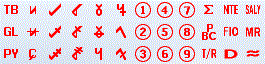When you open an Excel workpaper from within Workpaper CS, you can use the Workpapers CS add-in ribbon within Excel. The buttons on the ribbon enable you to combine the formatting and calculation capabilities of the spreadsheet application with client data that is linked directly to Workpapers CS. And all of the information is updated in real time with the click of a button.
See also
Add Workpaper Wizard, overview
Defining columns in an Microsoft Excel workpaper
Workpapers CS add-in ribbon
The following items are available in the Workpapers CS add-in ribbon when you open an Excel spreadsheet from the Workpapers Dashboard.
| Button name and image | Function |
|---|---|
|
Procedure N/A |
Insert the text "N/A" in the selected cell. |
|
Procedure completed |
Insert your Staff ID and date in the selected cell. |
|
Checkmark |
Insert a checkmark in the selected cell. |
|
Hide/Show zero balance rows |
Hide or show rows with zero balances on Excel workpapers. Affected rows remain hidden or revealed until the opposite option is selected, even if the balances change. You can choose to apply this option to the active worksheet or to all worksheets in the current workbook. |
|
Recalculate |
Recalculate the workpaper(s) for changes made to the client data since the Excel workbook was last opened or created (for example, changes to the trial balance or journal entries). |
|
Properties |
Add or modify properties for existing columns in the current custom Excel workpaper, and change the orientation of the workpaper. |
|
Tickmarks View legend |
Insert a tickmark in the selected cell. |
|
Insert Legend |
Insert the Tickmark Legend in the selected cell. |
|
Insert Formula |
Insert text variables such as client name, or workpaper reference. |
Note: Integration with Excel is a one-way link from the Workpapers CS database to Excel. The Excel workpaper is refreshed automatically when it is first opened in Workpapers CS. Subsequent updates made to the database are updated in the Excel workpaper when you click the Recalculate ![]() button in the Workpapers CS ribbon.
button in the Workpapers CS ribbon.


 Workpapers CS
Workpapers CS