Monitoring Your Space Usage
It's easy to check your firm's disk space usage. Through the Space Usage report, you can view the space currently in use for each module and the total space your firm is using overall. The report is updated once weekly. It includes the total amount of space allocated to your firm and details about how we calculate the total amount.
Below are the steps to view the Space Usage report and enable a space usage email notification in NetFirm CS administration.
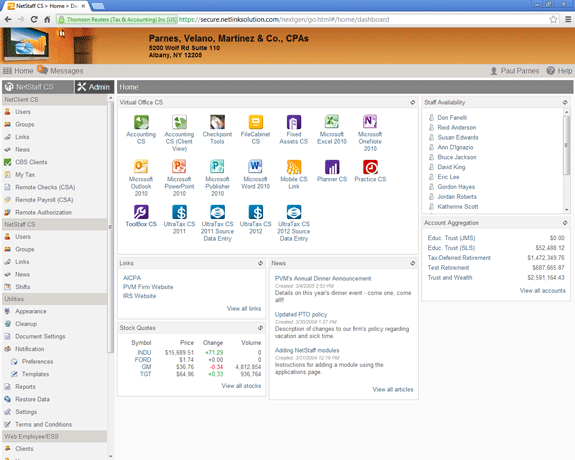
- Log in to NetStaff CS.
- Click the Admin link near the upper-left corner of the screen.
- In the navigation pane, under the Utilities heading, click the Reports action icon.
- In the Reports pane, select Space Usage.
- The Space Used section of the report lists all modules that your firm has enabled for NetStaff CS users (SaaS profiles or Virtual Office CS seats) and for NetClient CS client portals. It specifies the amount of space used by each module and the total space used by all modules. Click the Expand icon to view the amount of space that each company or client is using.
- The Allocated Space Available section explains how we calculated your firm's total allocated space. Your firm's total allocated space appears at the bottom of the report.
To receive email notifications when your firm's storage space exceeds 90 percent of your allocated total, follow these steps.
- While in NetFirm CS administration, click the Settings action icon (found under the Utilities heading).
- In the Space Usage section, click the Enable button.
NetFirm CS will automatically send the notification to your firm's NetFirm CS administrator.
Back to top