Frequently Asked Questions about Disk Space Usage
for Virtual Office CS and SaaS Users
Here are some of the questions we hear most frequently about disk space usage.
Q: Why does accessing and storing data in your online environment seem more costly than typical consumer data storage options?
A: Tax and accounting professionals in public practice require a high level of stability, security, and redundancy that is not necessary for “data-at-rest” consumer storage options or backup services. These additional complexities require far more space and careful management. Our professional-grade online environment is designed for business use.
For example, each 1 GB of data in our SaaS or Virtual Office CS environment represents a minimum of 10 GB of high-performance space. This is because our data management practices include redundancy to avoid any potential unavailability, four month-end data backups, and two year-end data backups. In addition, we keep incremental backups of your data to ensure that you can restore data from the prior 14 days, should you need it. We keep incremental backups for 14 days, which multiplies the amount of storage space your firm is using for SaaS or Virtual Office CS data by 14.
Q: Are there any common reasons for higher-than-average disk space usage?
A: Although the majority of firms that run applications through SaaS or Virtual Office CS stay within their firm's allotted storage space, we've identified the following common reasons certain firms will exceed their allotted space.
- Scanning documents outside of FileCabinet CS or Engagement CS. When you scan documents directly into applications that are running in Virtual Office CS or SaaS, we optimize the scans to reduce space usage. If you scan documents locally and later import the scanned images into FileCabinet CS or Engagement CS, this can negatively impact performance and increase overall space usage. To learn more about scanning best practices, visit our Knowledgebase and search on case # K03483274.
- Storing documents longer than you're legally obligated to causes your firm to use more space. The more years of data stored, the greater the overall disk space used.
- How you manage Microsoft Outlook data can impact space usage. You can minimize space usage by compacting your PST storage files regularly, reducing the number of email messages you keep in your PST files, and setting limits on how much historical email you retain.
Q: How do you calculate disk space usage?
A: We allocate 4 GB/4,096 MB (effective November 1, 2012) of space for every NetStaff CS account that has access to applications through Virtual Office CS application or to a SaaS profile.
The best way to understand how much space you're allowed and how much you're using is to review your firm's Space Usage report. As you can see in the example below, the data usage for every module is included in the report. You can even drill down to see how much space is being used by each NetClient CS client portal or NetStaff CS user. The report also includes the calculation we used to determine your firm's allotted disk space.
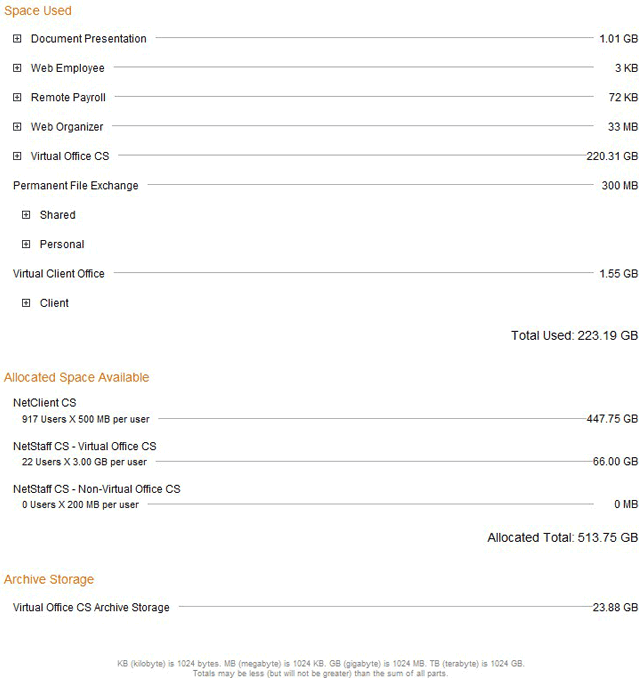
Q: How does monthly billing for disk space usage work?
A: We calculate any space usage overage fees based on the highest usage and the highest space allocation during the month. For example, if your firm had four SaaS profiles at the beginning of the month, dropped two sometime during the month, your space allocated would be based on the four profiles for the month.
For example, if Firm A has four active NetStaff CS accounts with SaaS profiles, the aggregate storage allotment for Firm A is 16 GB. Some seats may use more than 4 GB of storage space and some may use less, but as long as the total amount of storage used does not exceed 16 GB at any point during the month, we will not assess any overage fees.
However, if Firm A's aggregate storage across the four profiles exceeds 16 GB in a month, we will assess overage fees of $5 per GB, per month.
Back to top